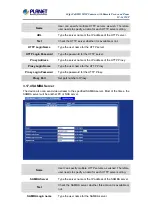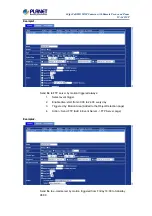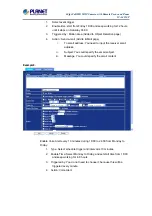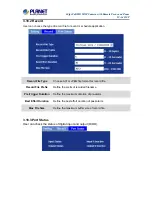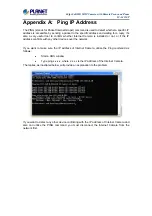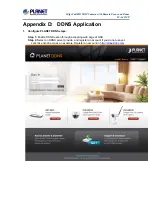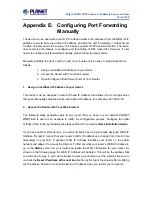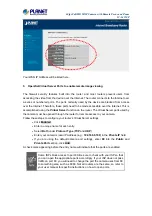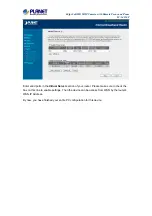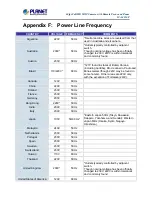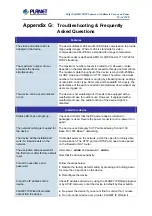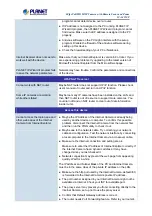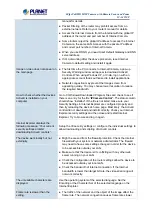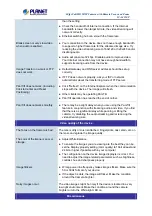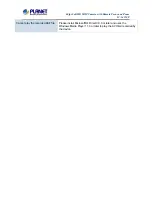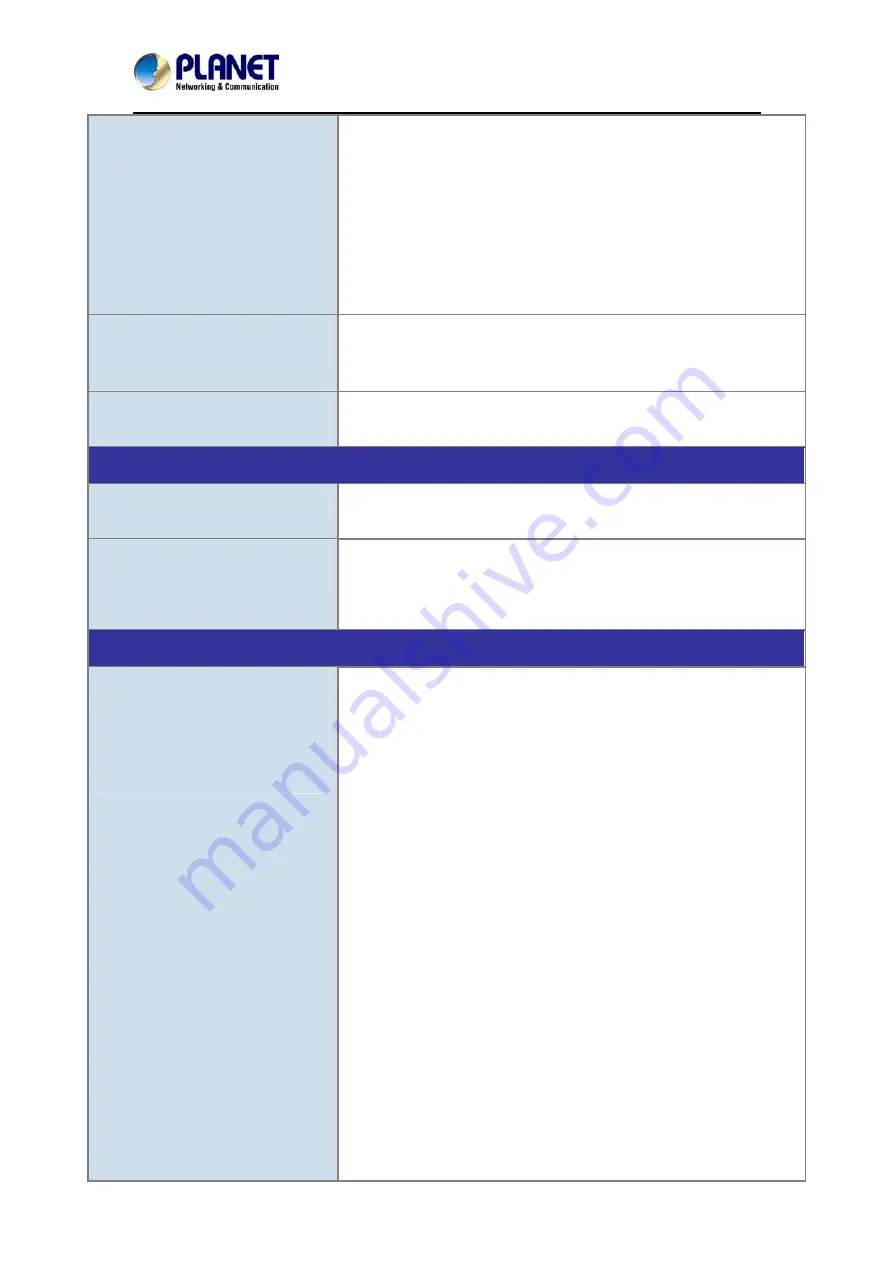
60fps Full HD IR IP Camera with Remote Focus and Zoom
ICA-4210P
program cannot detect device over a router.
z
If IP address is not assigned to the PC running PLANET IP
Wizard II program, then PLANET IP Wizard II program cannot
find device. Make sure that IP address is assigned to the PC
properly.
z
Antivirus software on the PC might interfere with the setup
program. Disable the firewall of the antivirus software during
setting up this device.
z
Check the firewall setting of your PC or Notebook.
Internet Explorer does not seem to
work well with the device
Make sure that your Internet Explorer is version 6.0 or later. If you
are experiencing problems, try upgrading to the latest version of
Microsoft’s Internet Explorer from the Microsoft webpage.
PLANET IP Wizard II program fails
to save the network parameters.
Network may have trouble. Confirm the parameters and connections
of the device.
UPnP NAT Traversal
Cannot work with NAT router
Maybe NAT router does not support UPnP function. Please check
user’s manual of router and turn on UPnP function.
Some IP cameras are working
while others failed
Maybe too many IP cameras have been installed on the LAN, and
then NAT router is out of resource to support more cameras. You
could turn off and on NAT router to clear out of date information
inside router.
Access this device
Cannot access the login page and
other web pages of the Internet
Camera from Internet Explorer
z
Maybe the IP Address of the Internet Camera is already being
used by another device or computer. To confirm this possible
problem, disconnect the Internet Camera from the network first,
and then run the PING utility to check it out.
z
Maybe due to the network cable. Try correcting your network
cable and configuration. Test the network interface by connecting
a local computer to the Internet Camera via a crossover cable.
z
Make sure the Internet connection and setting are ok.
Make sure to enter the IP address of Internet Explorer correctly. If
the Internet Camera has a dynamic address, it may have
changed since you last checked it.
z
Network congestion may prevent the web page from appearing
quickly. Wait for a while.
The IP address and Subnet Mask of the PC and Internet Camera
must be in the same class of the private IP address on the LAN.
z
Make sure the http port used by the Internet Camera, default=80,
is forwarded to the Internet Camera’s private IP address.
z
The port number assigned in your Internet Camera might not be
available via Internet. Check your ISP for available port.
z
The proxy server may prevent you from connecting directly to the
Internet Camera, set up not to use the proxy server.
z
Confirm that Default Gateway address is correct.
z
The router needs Port Forwarding feature. Refer to your router's