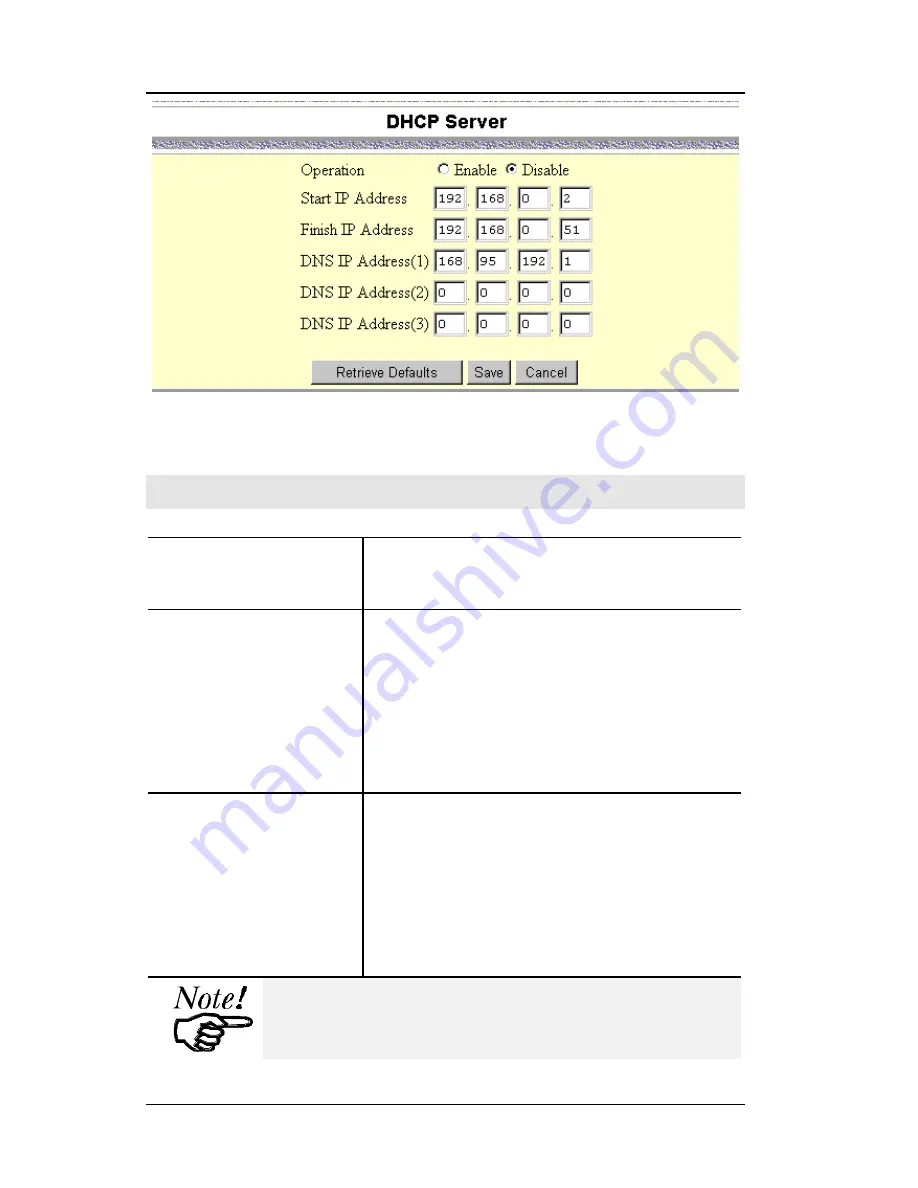
ISDN Access Server User Guide
40
Figure 18: DHCP Server Screen
Configuration Data
Operation
Use this to enable/disable the DHCP
server function.
Start IP Address
Finish IP Address
These fields set the values used by
the DHCP server, when it allocates
IP Addresses to DHCP Clients.
This range also determines the
number of DHCP clients supported.
(Maximum number of clients is 253.)
DNS IP Address
Enter the IP Address or Addresses
you wish the DHCP Server to use.
Multiple entries should be entered in
the order you want them accessed.
(The first available DNS will be
used.)
The DNS field will display the DNS entered
in the “ Basic Setup” screen.
Summary of Contents for IAS-240
Page 5: ...iv ...






























