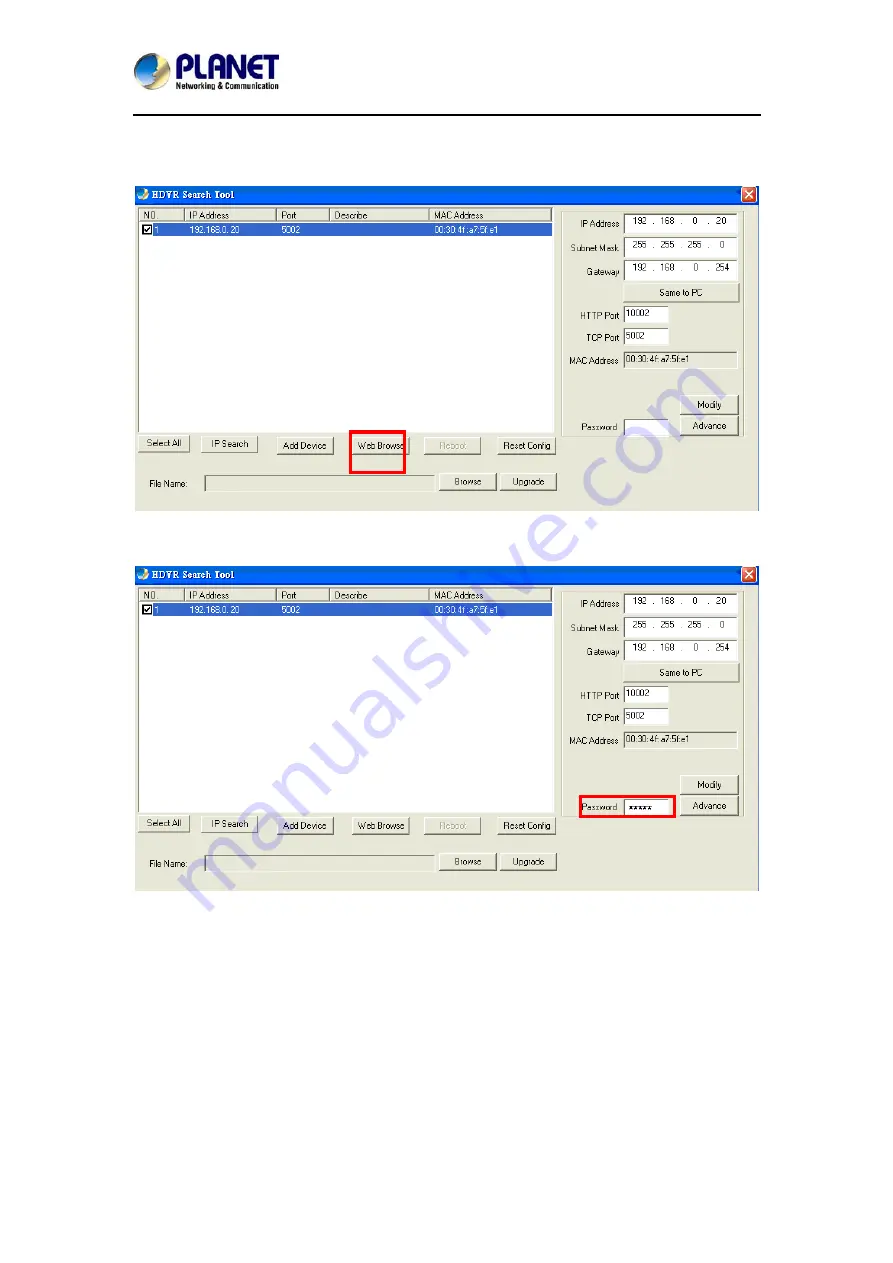
Hybrid
Digital
Video
Recorder
HDVR
series
20
The HDVR should be located and its IP address should be displayed. Select the HDVR and
click on “Web Browse”; the program should automatically access the HDVR’s web
administration page from your default browser.
You will be prompted for the HDVR’s login information before proceeding to modify device’s IP
address via search tool.






























