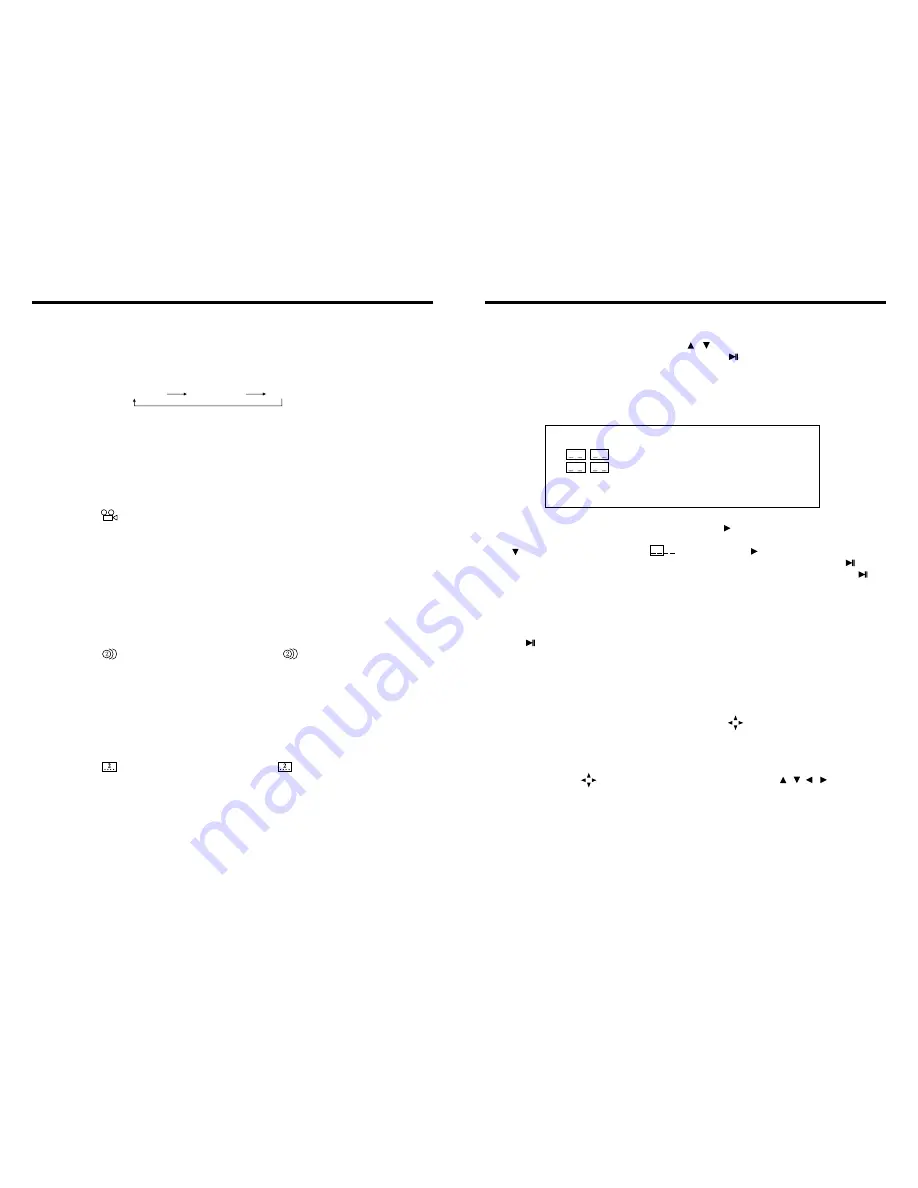
24
25
8.
OSD
In playing mode, short press OSD on remote control to show all information of present
disc.
9.
Repeatedly Play
In play mode, press AMS/RPT button on remote control to start up follow repeat function.
10.
Angle Switch
If the DVD disc is recorded with multi-angles, you can press the ANGLE button to switch
the angle during playing.
The sequence is as follow:
ANGLE 1
→
ANGLE 2
→
ANGLE 3
Note:
1.
It just can be worked by the remote control.
2.
It is only for the DVD disc which has multi-angle.
3.
If there is a sign on the cover of the DVD disc. The number in the sign means
how many angles the disc has.
4.
You can not switch the angle when slow playing.
11.Multi-Audio
There are different languages of dialogue and audio systems in DVD disc.
If the DVD disc is recorded with multi-audio, you can switch the language of dialogue and
the audio systems when playing.
Press the AUDIO button repeatedly to change the language of dialogue.
Note
1.
It just can be worked by the remote control.
2.
It is only for the DVD disc which has multi-language.
3.
If there is a sign on the cover of the DVD disc, means that it was recorded
by multi-language/audio system.
4.
In VCD mode, press the AUDIO button to select the L/R or STEREO track.
12.Multi-Subtitle
If the DVD disc is recorded with multi-subtitle, you can switch the languages of subtitle.
Press the sub-t button repeatedly to change the language.
Note:
1.
It just can be worked by the remote control.
2.
It only for the DVD disc which is recorded with multi-wubtitle.
3.
If there is a sign on the cover of the DVD disc means theat it has several
subtitle.
13.
Title Select
In DVD mode, press TITLE button to back to the title menu. Display shows all the titles of
the disc. You can select the chapter you want by the cursor, press play button to play the
chapter.
Note: It just can be worked by the remote control.
Repeat (
c
hapter)
Repeat (section)
Repeat (off)
14.
MENU Select
In playing mode, press PBC button on remote control to back to the menu, display will
show chapter and section in disc. Work with / button on remote control or touch
button on display to choose your desired song. Press button / ENTER button to play.
Note: This function can only be worked by the remote control.
OPEN: Press OPEN button on panel to eject disc.
15.
Program Play
In DVD mode, you can set the sequence of playing by the program function, the operation
is as follow:
When DVD is playing, press ST / PROG button, then display shows:
For example, program the first song, input 01, press button move the cursor to the
second lattice, input desired song, for example, the third song. Program the second song,
press button, move the cursor to 2 . input 01, press button move the cursor to
th
the second lattice, input desired song, for example, the 6 song (press 6). Press button
to program play. Back to the normal mode, press the ST/PROG button, then press
button.
Note: This function can only be worked by the remote control.
16.
Digital Album
Play the disc contains JPEG pictures, read the picture menu first.
1. Press button on remote control, the pictures will be browsed automatically. (It also
can be worked to press number 6 button on the unit.)
2. Press ENTER button on the remote control, it can be manual browsed by SEEK + and
SEEK -.
3. ZOOM in picture function: During auto browsing, press pause button stop the screen,
press ZOOM button to zoom in or zoom out the picture. During manual browsing, you
can press ZOOM button to zoom in or zoom out picture directly.
4
.Under zoom in picture, you can move the picture by .
Note: You can not move picture in normal mode and zoom out mode.
17.
Setup
Press SETUP button, display will show the system setup menu and the submenu, select
the item you want by , after selecting the proper item, press / / / to press
ENTER to confirm.
Note:
1.
It just can be worked by the remote control.
2.
Some function setting maybe different because of the different model or disc.
3.
If the selected language is not recorded in the disc, then unit will show the appointed
language,
4.
About the “SETUP”, please read the follow.
Press “SETUP” on the remote control, it will appear the following touch menu:
PROG
TC
1 0 1 : 0 3
2 0 1 : 0 6
3 _ _ : _ _
4 _ _ : _ _
TC
7 _ _ : _ _
8 _ _ : _ _
5 _ _ : _ _
6 _ _ : _ _
TC
11 _ _ : _ _
12 _ _ : _ _
9 _ _ : _ _
10 _ _ : _ _
TC
15 _ _ : _ _
16 _ _ : _ _
13 _ _ : _ _
14 _ _ : _ _
PLAY
DELETE
INSTRUCTIONS
INSTRUCTIONS















