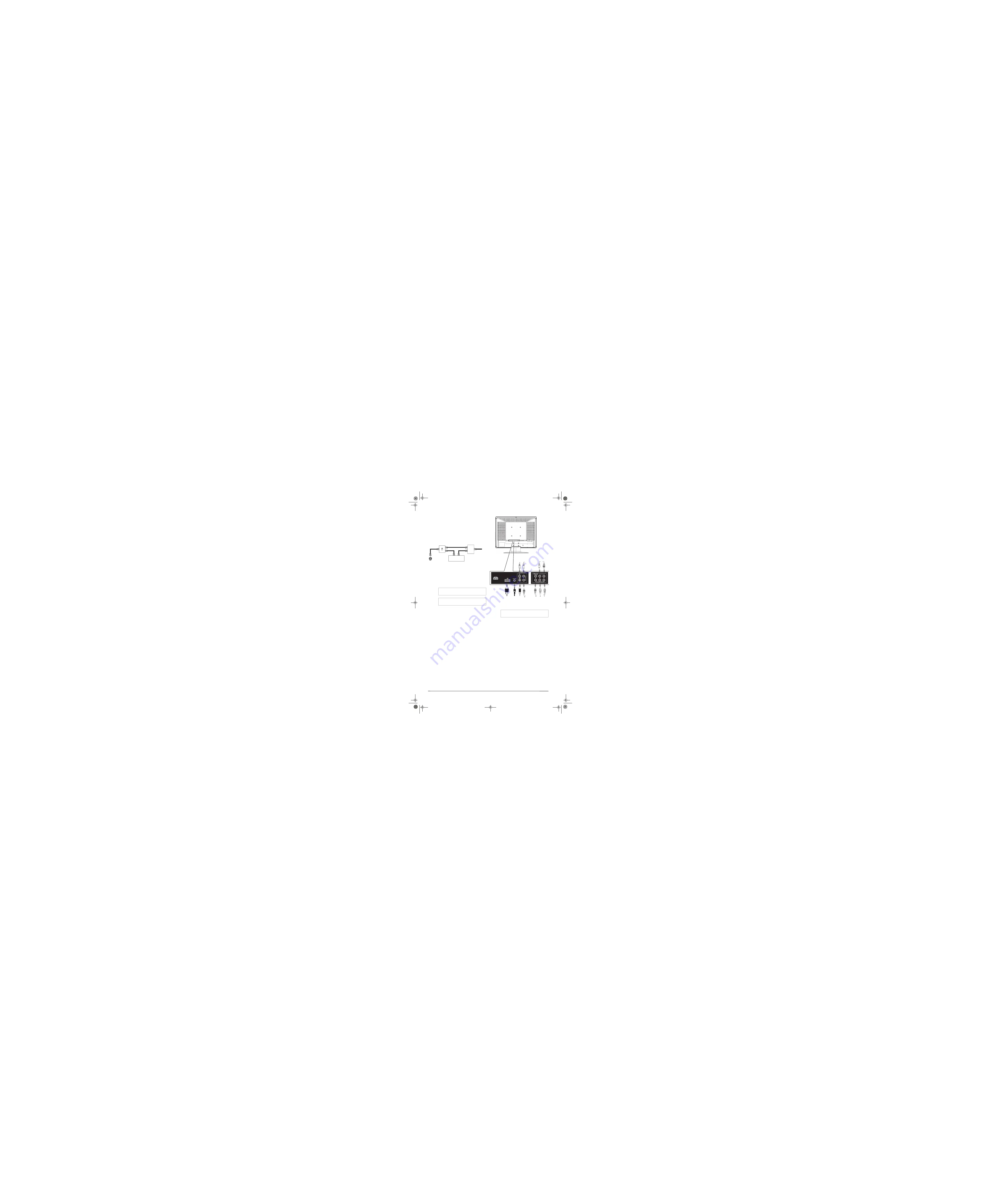
To connect cable TV with a
converter/descrambler box:
•
Use the following illustration to connect a
converter/descrambler box. (The RF switch
and the signal splitter are not provided.)
Set the RF switch to the A position to watch
unscrambled channels using your TV remote
control. Set the RF switch to the B position to
watch scrambled channels using the
converter/descrambler controls.
Connecting to an external signal source
You can connect a DVD, VCD, VCR, or STB
using a variety of methods, including composite
cables, component cables, an S-Video cable, or
an HDMI cable. The S-Video cable does not
carry sound. If you use an S-Video cable, you
need to use audio cables to connect the audio
output.
To connect an external signal source:
1 For composite video
—Plug the audio/video
cable into the AUDIO L, AUDIO R, and
VIDEO in jacks on the back of your TV.
- OR -
For S-Video
—Plug in the audio cables as
described above, then plug one end of an
S-Video cable into the S-Video jack on the
back of your TV and the other end into the
S-Video jack on external signal source.
- OR -
For component video
—Plug the Y, Pb, and
Pr video cables and the Audio L and Audio R
cables into the component input jacks.
- OR -
For HDMI
—Plug one end of an HDMI cable
into the back of the TV and the other end into
an HD DVD player.
2
Turn on your TV.
3
Press the
INPUT
button repeatedly to select
the external signal source you want to watch.
4
Turn on external signal source.
5
Insert a disc or videotape into the external
signal source, then press the
PLAY
button.
Connecting a computer
To connect a computer:
1
Plug a VGA cable from your computer into
the VGA jack on the back of your TV.
2
Plug an audio cable from your computer’s
audio out jack into the AUDIO jack on the
back of your TV.
3
Plug in and turn on your TV.
Warning
Make sure that you turn off and unplug your TV
before connecting devices.
Note
For better video, use the S-Video jack if your VCR
has an S-Video connection.
RF switch
Cable converter/descrambler box
Two-set signal splitter
Out
In
A
B
TV
Warning
Make sure that you turn off and unplug your TV
before installing devices.
POWER
R
W
W
Y
TV
Video3
Component input
Video1
Composite input
rear
Video5
HDMI
input
Headphone
Digital coaxial
audio out
5
Summary of Contents for XP19W
Page 1: ...XP19W LCD TV...
Page 4: ......

















