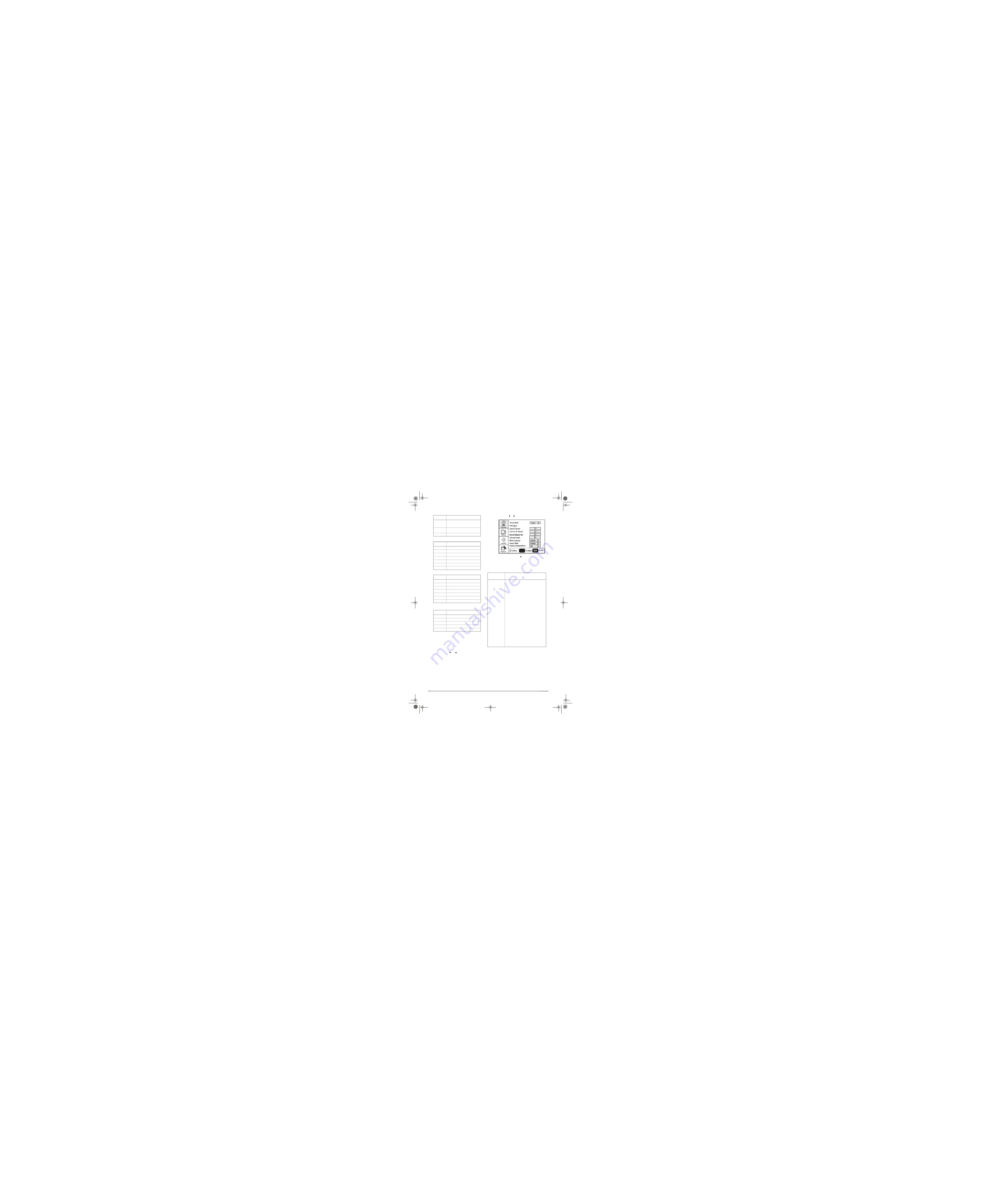
Canadian MPAA Ratings
TV Parental Guidelines ratings
Some of the age-based TV Parental Guidelines
ratings also have content-based ratings.
Using the on-screen menu
Your TV has an on-screen menu that lets you
adjust TV settings, such as video and audio
settings.
To use the on-screen menu:
1
Press the
MENU
button.
2
Press the
or
button repeatedly to select
a menu item.
3
Press the or buttons to enter a sub-menu.
4
Press the
ENTER
or button to confirm an
adjustment or toggle a setting.
5
Press
MENU
or
EXIT
to close the on-screen
menu.
On-screen menus
R
Restricted. Not suitable for children
under 17 years of age unless
accompanied by a parent or guardian.
NC-17
Not suitable for children under 17
years of age.
X
Adults only.
Rating
Description
C
Children
C8+
Children 8 years and above
G
General audience
PG
Parental guidance suggested.
14+
14 years old and above
18+
Adult programming
X
Adults only.
Rating
Description
NONE
Not rated.
TV-Y
All children.
TV-Y7
Children over seven years of age.
TV-G
General audiences.
TV-PG
Parental guidance suggested.
TV-14
Parents strongly cautioned.
TV-MA
Mature audiences only.
Rating
Description
FV
Fantasy violence.
L
Adult language.
S
Sexual situations.
V
Violence.
D
Sexually suggestive dialog.
Rating
Description
On-screen
menu
Options
Setup
Tuning Band
–Selects the TV antenna source
(
Air
or
Cable
).
DTV Signal
–Displays the digital TV signal
strength. For more information, see “Checking
the DTV signal strength” on page 9.
Auto Ch Search
–Automatically sets up a list of
the channels available in your area. For more
information, see “Automatically setting up
channels” on page 8.
Add On Ch Search
–Lets you add new channels
without going through the entire list of
available channels.
Manual Ch Set
–Lets you add or delete
channels from the channel list. For more
information, see “Manually adding or deleting
channels from the channel list” on page 8.
Channel Labels
–Lets you add a label to a
channel. For more information, see “Adding a
channel label” on page 9.
Menu Language
–Selects the language for the
on-screen menu. You can select English,
French, or Spanish.
Aspect Ratio
–Selects the screen aspect ratio:
Normal, Wide1, Wide2, Zoom, or Cinema. You
can also press the
ZOOM
button to select the
aspect ratio.
Favorite Channel mode
–Lets you edit your
favorite channel list. Use the
FAVORITE
button
on the remote to toggle this mode on or off.
ENTER
NS-LCD19.fm Page 11 Wednesday, January 17, 2007 11:44 AM
9
Summary of Contents for XP19W
Page 1: ...XP19W LCD TV...
Page 4: ......

















