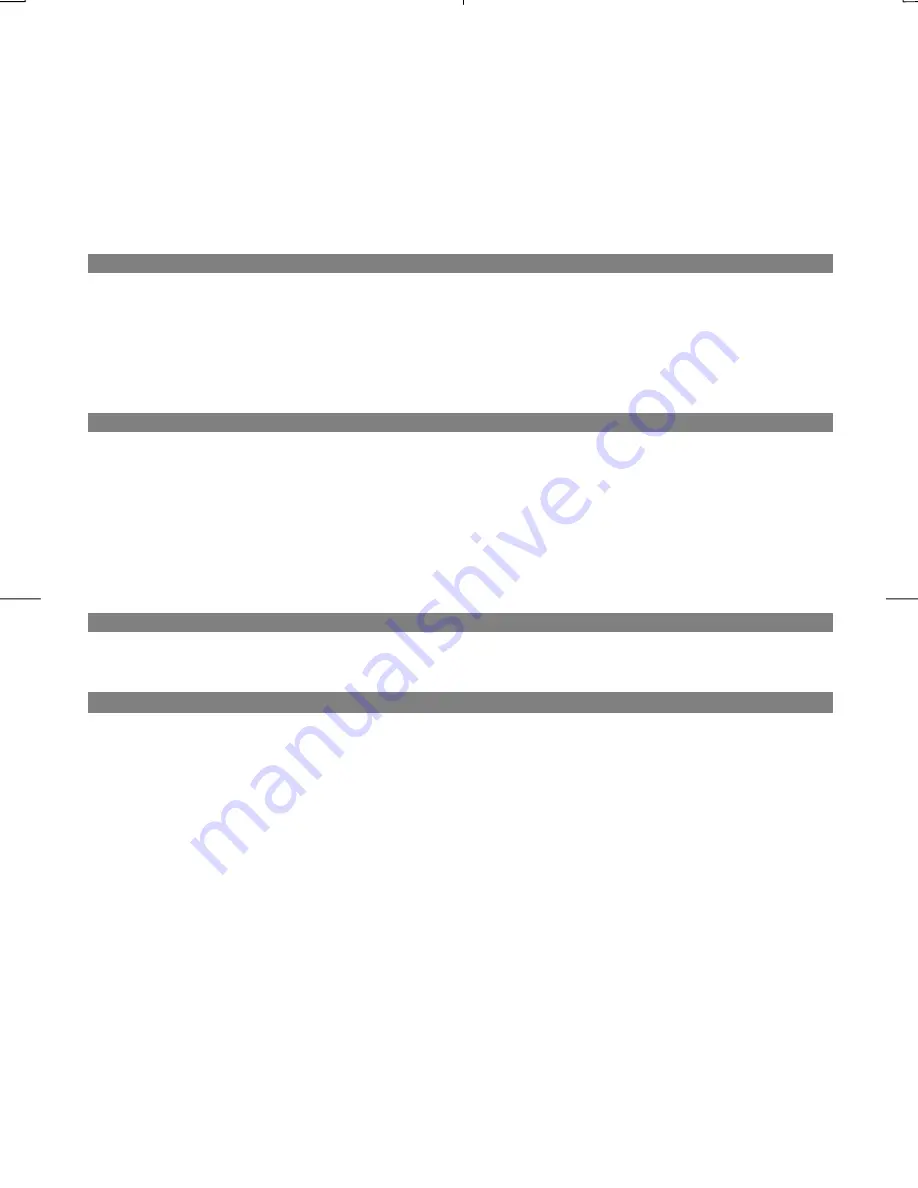
14
Chapter 6 Troubleshooting
This LCD Monitor has pre-adjusted using factory standard VGA timings. Due to the output timing
differences among various VGA cards in the market, users may initially experience an unstable or unclear
display whenever a new display mode or new VGA card is selected.
Attention
This LCD Monitor Supports Multiple VGA Modes.
Refer to the Standard Timing Table for a listing of modes supported by this LCD Monitor.
PROBLEM Picture is unclear and unstable
The picture is unclear and unstable, please perform the following steps :
1. Enter PC to “Shut Down Windows” status while you’re in MS-Windows environment.
2. Check the screen to see if there’s any black vertical stripes appear. If there are, take advantage of the
“Clock” function in OSD menu and adjust (by increment or decrement numbers) until those bars
disappear.
3. Move to “Phase” function in OSD menu again and adjust the monitor screen to its most clear display.
4. Click “No” on “Shut Down Windows” and back to the normal PC operating environment.
PROBLEM There is no picture on LCD Monitor
If there’s no picture on the LCD Monitor, please perform the following steps:
1. Make sure the power indicator on the LCD Monitor is ON, all connections are secured, and the system is
running on the correct timing. Refer to Chapter 3 for information on timing.
2. Turn off the LCD Monitor and then turn it back on again. If there is still no picture, press the Adjustment
Control button several times.
3. If step 2 doesn’t work, connect your PC system to another external CRT. If your PC system Functions
properly with a CRT Monitor but it does not function with the LCD Monitor, the output timing of the
VGA card may be out of the LCD’s synchronous range. Please change to an alternative mode listed in
the Standard Timing Table or replace the VGA card, and then repeat steps 1 and 2.
PROBLEM There is no picture on LCD Monitor
If you have chosen an output timing that is outside of the LCD Monitor’s synchronous range (Horizontal: 30
~ 60 KHz and Vertical: 50 ~ 75 Hz), the OSD will display a “
Over Range
” message. Choose a mode that is
supported by your LCD Monitor.
PROBLEM
The IR control can't control product
Make sure if batteries installed are not weak batteries
If you still have difficulties that you can't resolve using the tips described above, please unplug and plug in
the AC cord to reset your product. Otherwise, please call your local agency for servicing.
Also, if the signal cable is not connected to LCD monitor at all or properly, the monitor screen will display a
message “
No Signal
”.
Summary of Contents for XP17W
Page 1: ......
Page 8: ...7 Chapter 3 Operation Instruction 3 1 IR Control...















