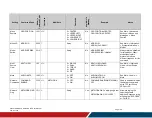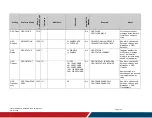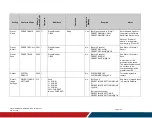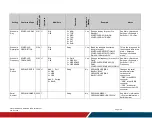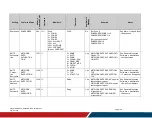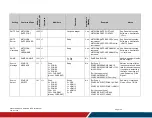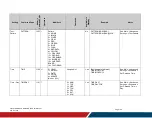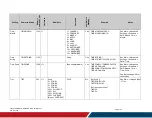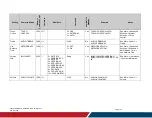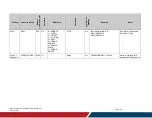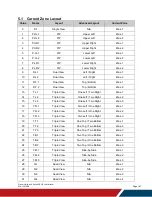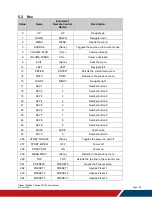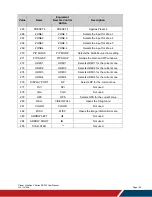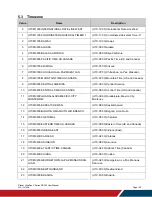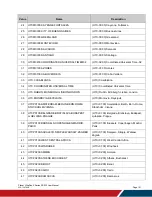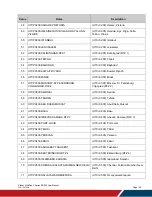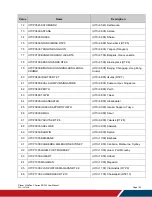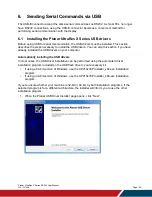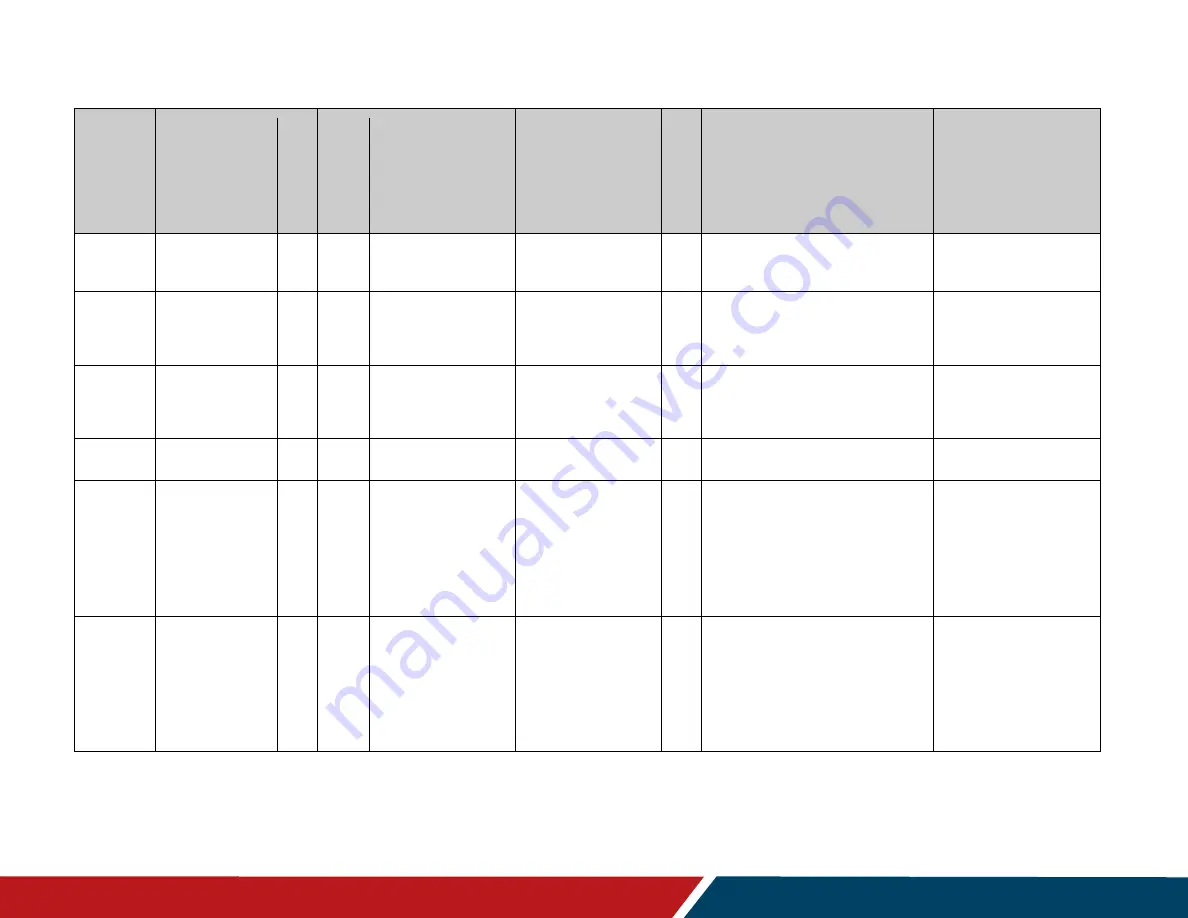
40
Planar UltraRes X Series RS232 User Manual
020-1397-00B
Page | 40
Setting
Command Code
Num
e
ric
Com
m
a
nd
Co
de
O
pe
rato
rs
Modifiers
O
pe
ran
ds
Ava
il
a
bl
e
i
n
Sta
nd
by
Example
Notes
SMTP Port NETWORK.
SMTP.PORT
1223 =?
Unsigned Integer
Yes
NETWORK.SMTP.PORT=465
NETWORK.SMTP.PORT:465
See Remote Monitoring
Software -> Notifications
-> Port.
SMTP
Server
NETWORK.
SMTP.SERVER
1215 =?
String
Yes
NETWORK.SMTP.SERVER="smtp.
comcast.net"
NETWORK.SMTP.SERVER:"smtp.
comcast.net"
See Remote Monitoring
Software -> Notifications
-> SMTP Server.
SMTP
Username
NETWORK.
SMTP.
USERNAME
1224 =?
String
Yes
NETWORK.SMTP.USERNAME="my
username"
NETWORK.SMTP.USERNAME:"my
username"
See Remote Monitoring
Software -> Notifications
-> User Name
SNMP
SNMP.ENABLE
1231 =?+-
0 = On
1 = Off
No
SNMP.ENABLE=ON
Used to enable or disable
SNMP support.
Source
Message
SOURCE.
MESSAGE
111
?
Zone
0 = ZONE.1
1 = ZONE.2
2 = ZONE.3
3 = ZONE.4
255 = CURRENT
[None = CURRENT]
String
No
[For Zone 1]
SOURCE.MESSAGE(ZONE.1)?
SOURCE.MESSAGE(ZONE.1):"192
0x1080i 60Hz"
[For the current zone]
SOURCE.MESSAGE?
SOURCE.MESSAGE:"Searching"
Returns a string with the
input resolution and frame
rate for the selected zone.
If no signal is detected in
that zone, the string will
read “Searching” or “No
Signal”.
Source
Select
SOURCE.
SELECT
101
=?+-
Zone
0 = ZONE.1
1 = ZONE.2
2 = ZONE.3
3 = ZONE.4
254 = ALL
255 = CURRENT
[None = CURRENT]
Source
0 = OPS
1 = HDMI.1
2 = HDMI.2
3 = HDMI.3
4 = HDMI.4
5 = DP
No
[For Zone 1]
SOURCE.SELECT(ZONE.1)=HDMI.
1
SOURCE.SELECT(ZONE.1):HDMI.1
[For the current zone]
SOURCE.SELECT=HDMI.2
SOURCE.SELECT:HDMI.2
See Main -> Inputs and
Views -> Zone 1/2/3/4.