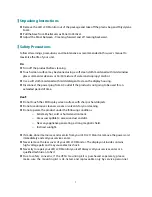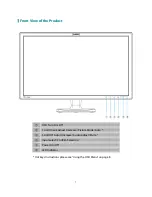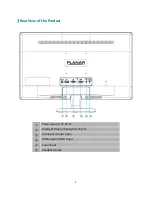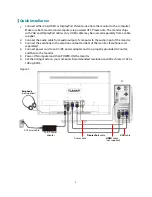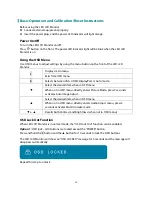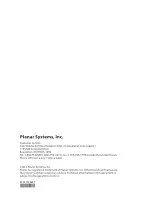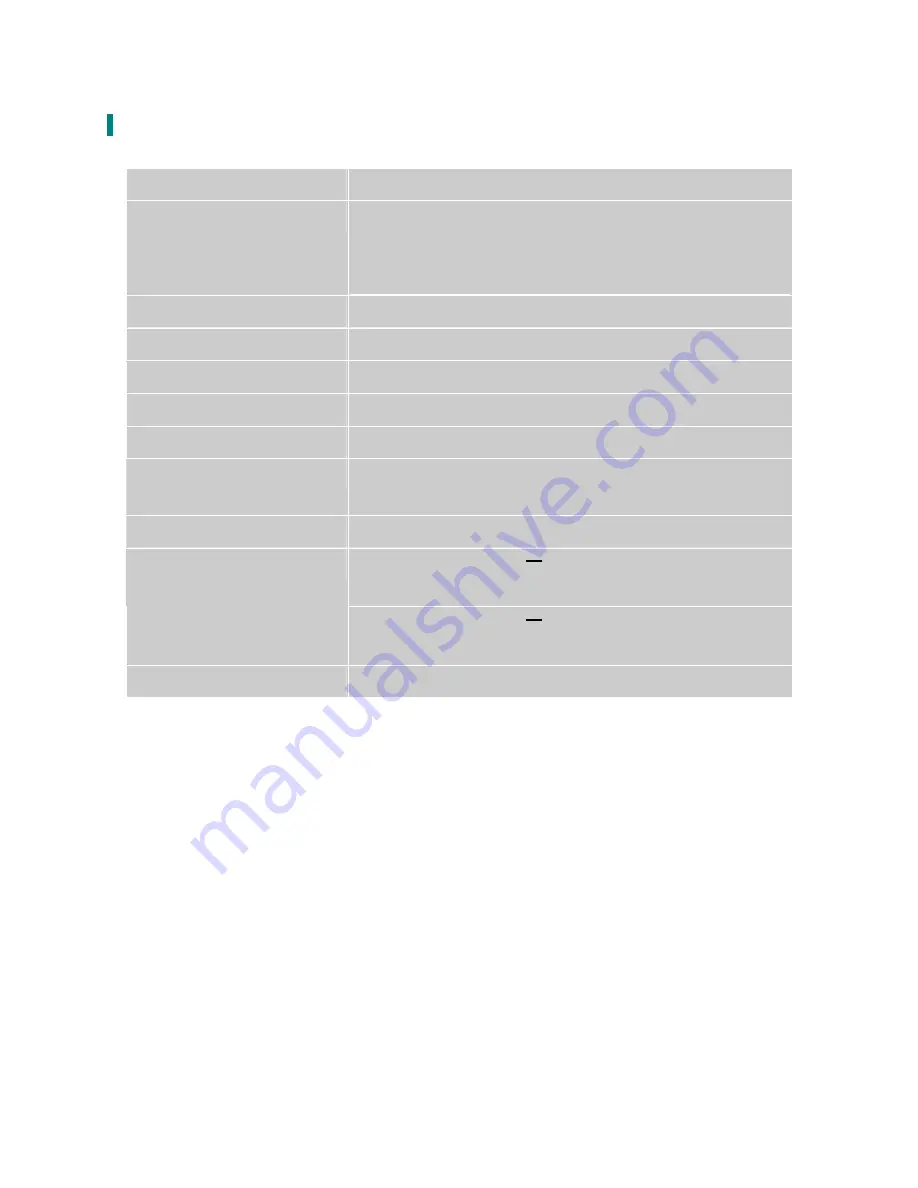
Technical Information
Panel
23.6” TFT (with LED backlight)
Power Management
On: 26 Watts (typical), 34 Watts (maximum)
Standby Mode: < 0.5 Watt
Off: < 0.5 Watt
Displayable Resolution
Full HD 1920 x 1080 max. Vertical Frequency 60Hz max.
Pixel Dimension
0.2715 x 0.2715 mm
Display Color
16.7M
Tilt
-5°~20°
Active Display Area
521.28 mm x 293.22 mm
Temperature
Operating: 0°C ~ +40°C
Storage: -20°C ~ + 60°C
Compliance
FCC-B, CE, UL/cUL
Input Voltage DC +12V --- 3.0A,
SHENZHEN HONOR (ADS-45NP-12-1 12036G)
Power
Input Voltage DC +12V --- 3.0A (Max.)
FSP (FSP036-DGAA1)
Audio Output
1W x 2
16