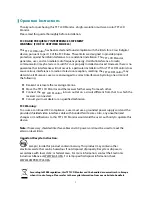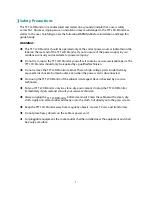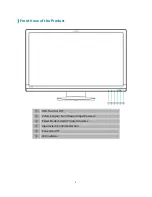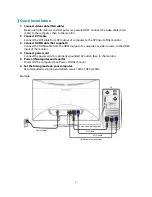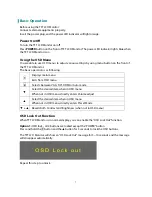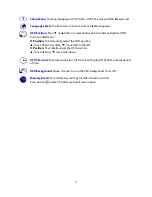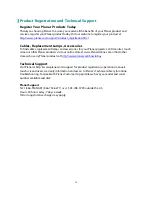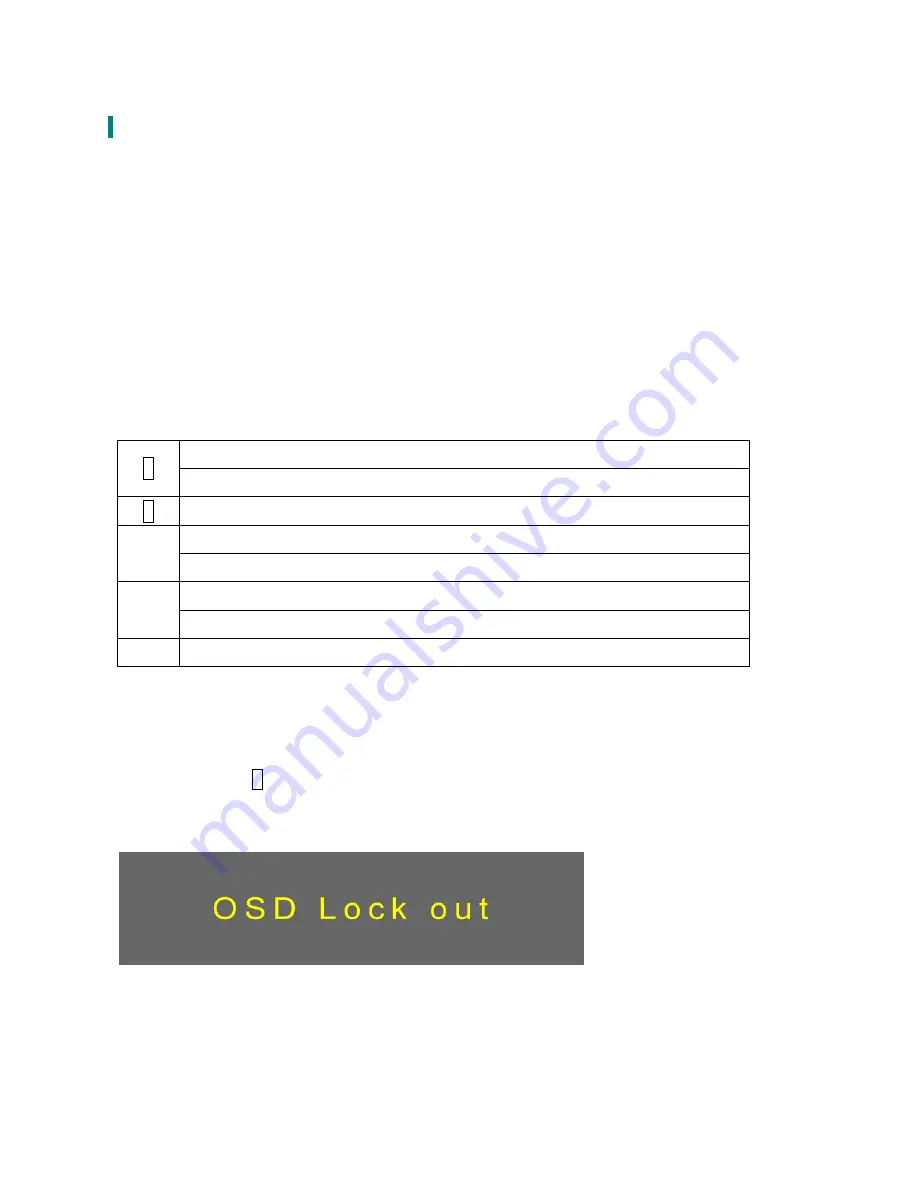
7
Basic Operation
Before using the TFT LCD Monitor:
Connect external equipments properly.
Insert the power plug, and the power LED indicator will light orange.
Power On/Off
To turn the TFT LCD Monitor on/off:
Press
POWER
button on the front of TFT LCD Monitor. The power LED indicator lights blue when
the TFT LCD Monitor is on.
Using the OSD Menu
You are able to use OSD menus to adjust various settings by using menu button on the front of
the TFT LCD Monitor.
The basic operation is as following:
Displays main menu
1
Exits from OSD menu
2
Selects between VGA, DVI, HDMI or Auto mode
Select the desired item when in OSD menu
▼
When not in OSD menu, directly enters Volume adjust
Select the desired item when in OSD menu
▲
When not in OSD menu, directly enters
Preset Mode
▼
+
▲
Recalls both Contrast and Brightness (when not in OSD menu)
Repeat this step to unlock.
OSD Lock Out Function
When TFT LCD Monitor is in normal display, you can enable the “OSD Lock Out” function.
Option 1:
OSD lock – all 4 buttons are locked except the “POWER” button.
Press and hold the
1
button and the
▲
button for 3 seconds to lock the OSD buttons.
The TFT LCD Monitor will show an “OSD Lock Out” message for 5~10 seconds and the message
will disappear automatically.
Summary of Contents for PX2710MW
Page 1: ...www planar com USER S GUIDE LCD Monitor PX2710MW...
Page 19: ...2001132188P...