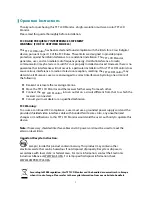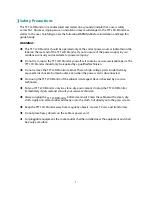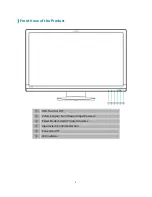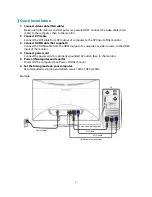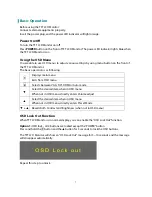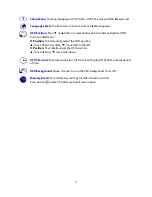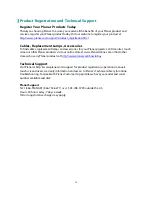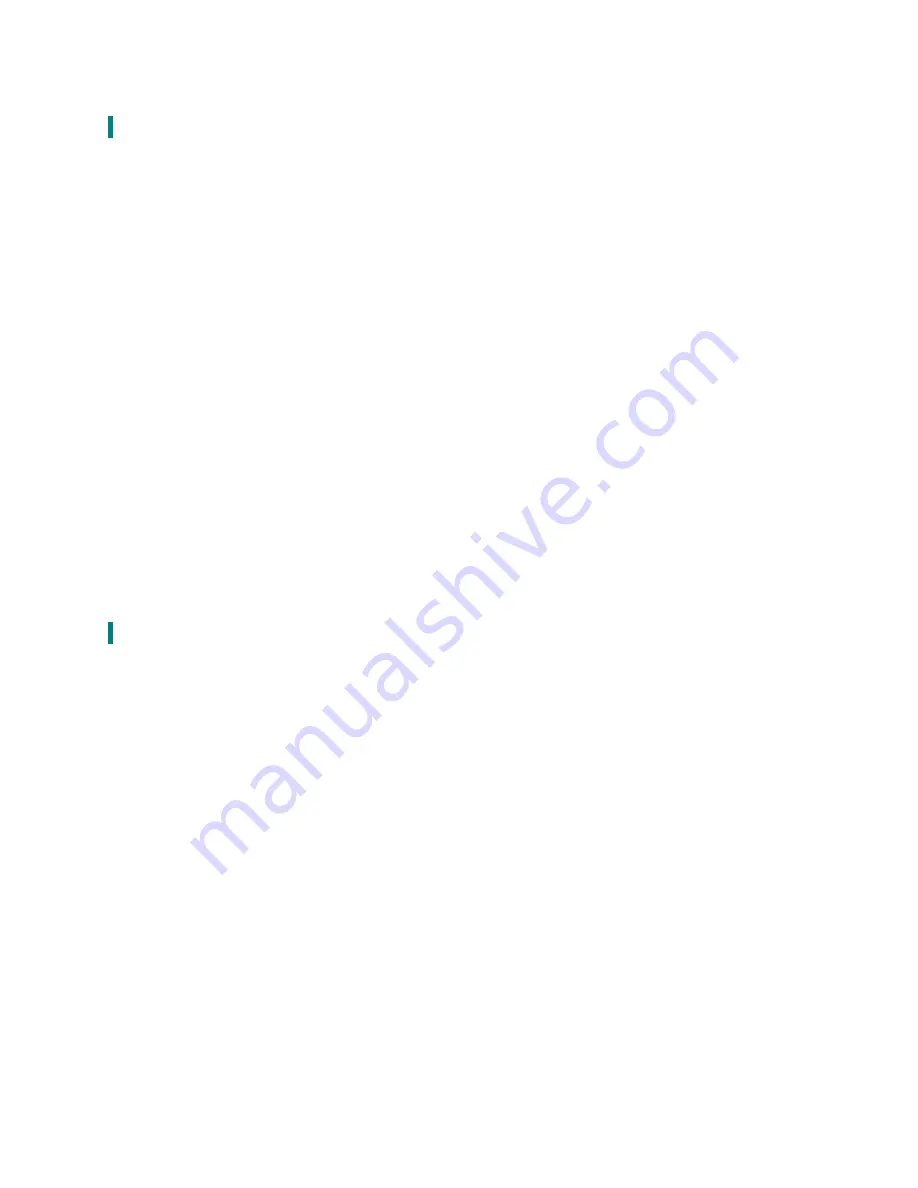
15
Care and Maintenance
Care
Avoid exposing your TFT LCD Monitor directly to sunlight or other heat source. Place your TFT
LCD Monitor away from the sun to reduce glare.
Put your TFT LCD Monitor in a well ventilated area.
Do not place any heavy things on top of your TFT LCD Monitor.
Make certain your TFT LCD Monitor is installed in a clean and moisture-free area.
Keep your TFT LCD Monitor away from magnets, motors, transformers, speakers, and TV sets.
Note
Move the LCD out of the package and take off the plastic bag and Polystyrene Foam.
Pull the base from Parallel versus Panel to Vertical.
Adjust the Panel within 0(±2) degree leaning forward and 20(±2) degree leaning backward.
You must bend harder to exceed 20(±2) degree backward but this range is for packing the
unit to a small size for storage only.
Safety Tips
If smoke, abnormal noise or odor came out from your TFT LCD Monitor, caution you should
remove the power cord immediately and call your service center.
Never remove the rear cover of your TFT LCD Monitor cabinet. The display unit inside contains
high-voltage parts and may cause electric shock to human bodies.
Never try to repair your TFT LCD Monitor yourself. Always call your service center or a qualified
technician to fix it.
Troubleshooting
No power
Make sure A/C power cord is securely connected to the power adapter and the power supply
is firmly connected to the TFT LCD Monitor.
Plug another electrical device into the power outlet to verify that the outlet is supplying
proper voltage.
Make sure all signal cables are installed.
Power on but no screen image
Make sure the video cable supplied with the TFT LCD Monitor is tightly secured to the video
output port on back of the computer. If not, tightly secure it.
Adjust brightness.
Wrong or abnormal colors
If any colors (red, green, blue) are missing, check the video cable to make sure it is securely
connected. Loose or broken pins in the cable connector could cause an improper connection.
Connect the TFT LCD Monitor to another computer.
Summary of Contents for PX2710MW
Page 1: ...www planar com USER S GUIDE LCD Monitor PX2710MW...
Page 19: ...2001132188P...