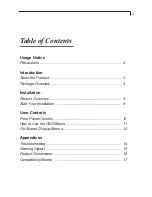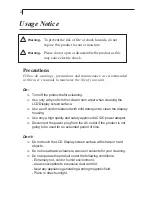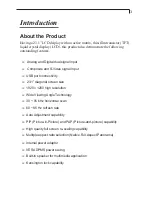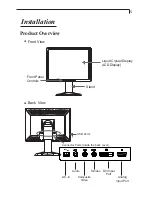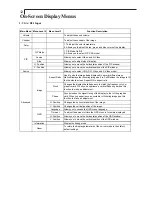13
2. Video Input
Main Menu Menu Level 2
Menu Level 3
Function Description
Volume
To adjust the sound volume.
Contrast
To adjust the contrast of the image
Color
Allows you to adjust the Saturation, Tint, Flesh Tone and Black Level of
the display.
PIP Mode
1. PIP Mode On/Off.
2. Allows you to select PIP, PAP model.
Source
Allows you to select Video, and S-Video
Size
Allows you to adjust size of display.
H. Position
Allows you to move the horizontal position of the PIP window.
V. Position
Allows you to move the vertical position of the PIP window.
Source
Allows you to select VGA, DVI, Video, and S-Video model.
Sharpness
Adjusts the sharpness of the image.
Aspect Ratio
Used to size the image being displayed in several different ways.
Native:Displays the incoming image as it is.
Full:Resizes the image to fill the the whole screen.
Aspect:Fill to aspect ratio.
Panorama:Non-linear scaling is available for aspect ratio conversion.
Noise Reduction Noise reduction is implemented noise reduction filters to the video data.
Language
Allows you to choose the OSD menu language.
Time-out
To adjust the amount of time the OSD menu is to remain displayed.
PIP
Image
OSD
Advanced
H. Position
Allows you to move the horizontal position of the OSD window.
V. Position
Allows you to move the vertical position of the OSD window.
Information
Display the timing mode.
Reset
To return the display parameters of the current mode to their fatory
default settings.
OSD
Summary of Contents for PX2320MW
Page 1: ......
Page 2: ......
Page 4: ......
Page 13: ...Figure 10 1 9...
Page 20: ...Product Dimensions 16 Front View Side View Top View...
Page 22: ......
Page 23: ......