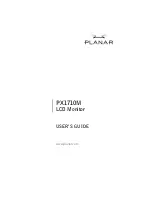Reviews:
No comments
Related manuals for PX1710M

HR824
Brand: Mackie Pages: 39

CMDS Series
Brand: Paso Pages: 14

VBV-650M
Brand: Brigade Pages: 2

DView VL-52
Brand: Vidikron Pages: 76

HG221AP
Brand: Hanns.G Pages: 1

NL2501
Brand: NEC Pages: 15

IFP30 Series
Brand: ViewSonic Pages: 115

CIT224
Brand: C.ITOH Pages: 196

DBX-69
Brand: Alecto Pages: 24

UMEN-260314-V1.0
Brand: NewHawk Pages: 14

TeleCuff Gen 2
Brand: TRANSTEK Pages: 15

RMD4342-HSC
Brand: OSEE Pages: 27

PurgEye 100
Brand: Huntingdon Fusion Techniques Pages: 20

SANTOKA Series
Brand: Garz & Fricke Pages: 32

MP 1000 DVI
Brand: Lenze Pages: 88

iKAN-116-IP65
Brand: ICP DAS USA Pages: 6

NSV series
Brand: GPO Display Pages: 46

Secure740
Brand: Oricom Pages: 40