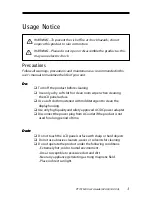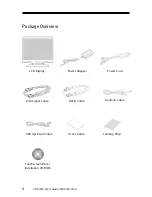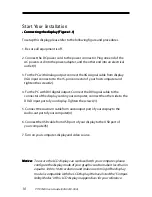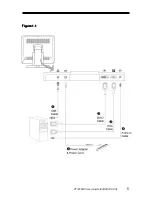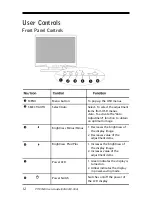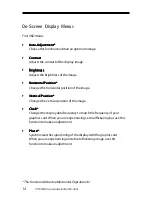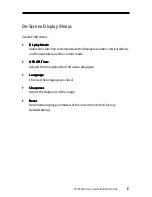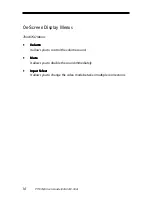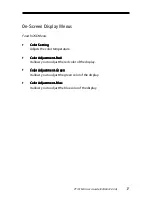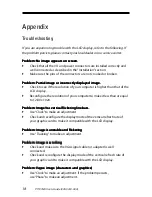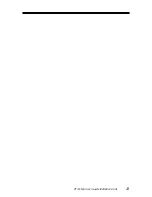PT191MU User’s Guide (020-0418-00 A)
17
On-Screen Display Menus
Fourth OSD Menu:
`
Color Setting
Color Setting
Color Setting
Color Setting
Color Setting
Adjusts the color temperature.
`
Color Adjustment-Red
Color Adjustment-Red
Color Adjustment-Red
Color Adjustment-Red
Color Adjustment-Red
It allows you to adjust the red color of the display.
`
Color Adjustment-Green
Color Adjustment-Green
Color Adjustment-Green
Color Adjustment-Green
Color Adjustment-Green
It allows you to adjust the green color of the display.
`
Color Adjustment-Blue
Color Adjustment-Blue
Color Adjustment-Blue
Color Adjustment-Blue
Color Adjustment-Blue
It allows you to adjust the blue color of the display.