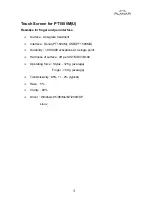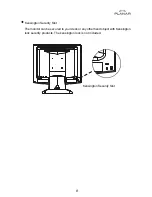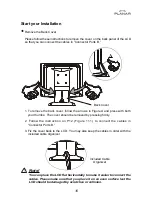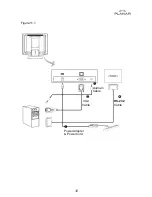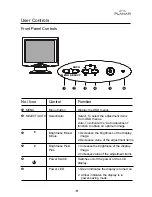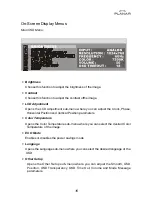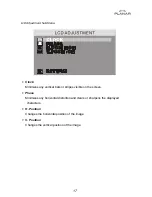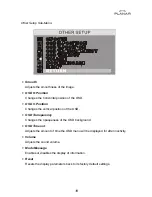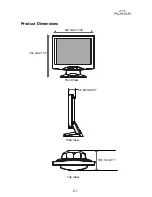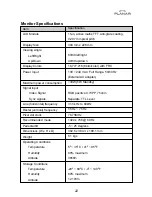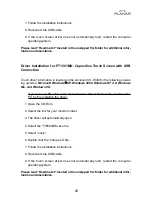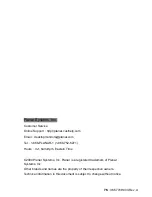How to Use the OSD Menus
1. Press the “Menu” button to pop up the on-screen menu and to select
between the four Main Menus.
2. Choose the adjustment items by pressing the “Select/Auto” button.
3. Adjust the value of the adjustment items by pressing the “
3
” or “
4
”
button.
4. The OSD menu will automatically close, if you have left it idle for a pre-set
time.
15