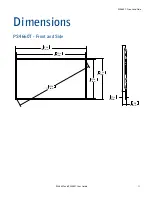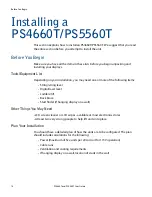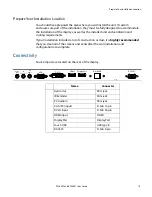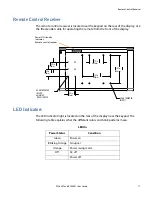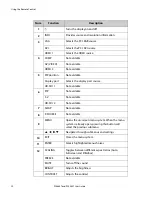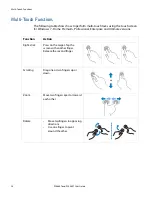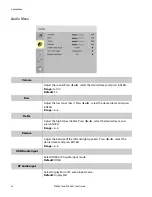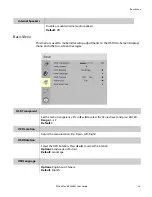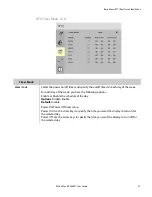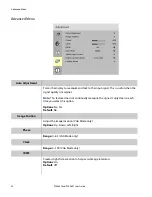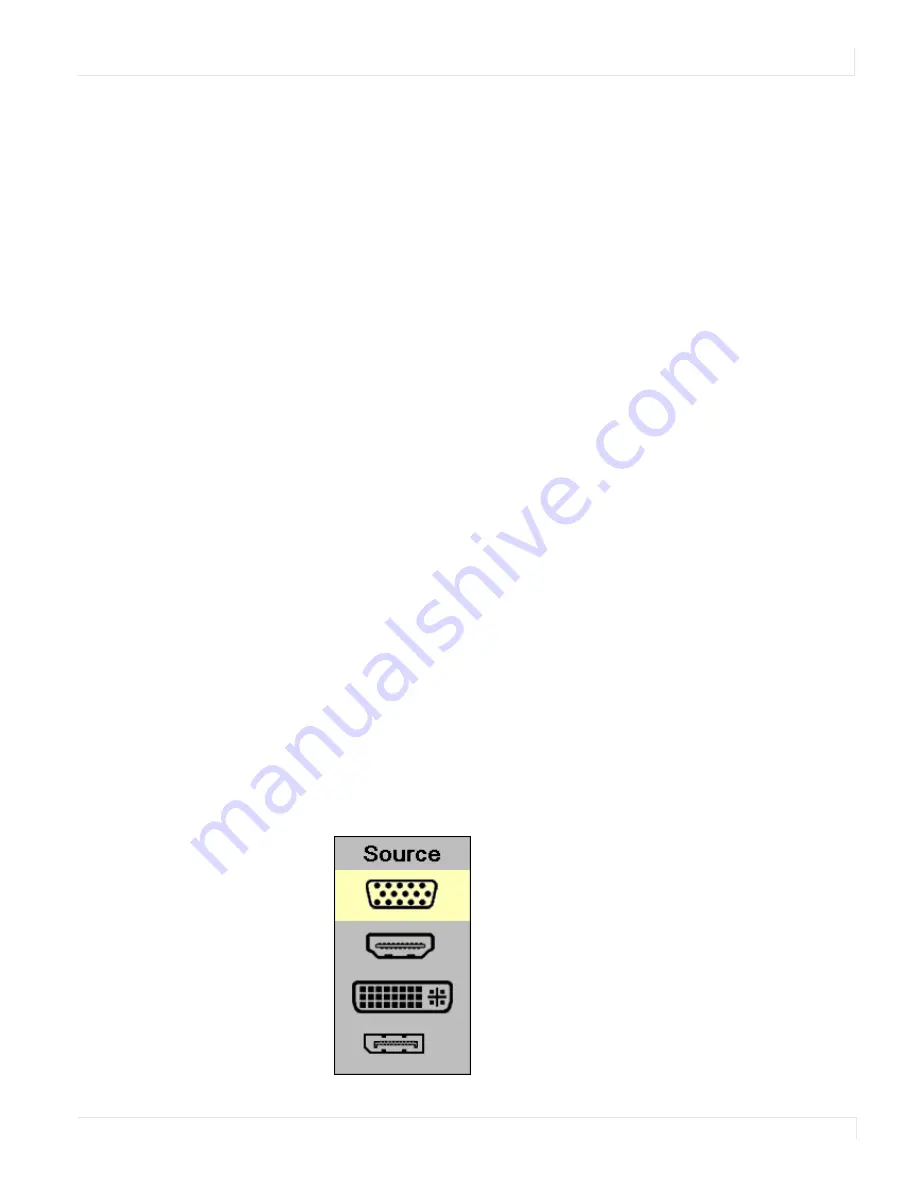
Turning the PS4660T/PS5560T On
PS4660T and PS5560T User Guide
25
Turning the PS4660T/PS5560T On
1
Insert the power cord into the display and the power outlet.
2
Ensure the AC switch is set to “—“.
3
Press the power button on the remote or side control panel.
Turning the PS4660T/PS5560T Off
With the power on, press the power button on the remote or side control panel to
put the LCD panel in a standby mode. To turn off power completely, turn the AC
switch to “O” or disconnect the AC power cord from the power outlet.
Note:
If there is no signal for a certain period of time, the LCD panel will automatically go into
standby mode.
Adjusting the Volume
1
Using the remote, press the
VOLUME
- or
VOLUME
+ to increase or decrease the
volume.
2
Press the
MUTE
button to temporarily turn off all sound. To restore the sound,
press the
MUTE
button again.
Selecting the Input Source
1
Do one of the following:
• Using the remote, press the desired source button (
VGA
,
HDMI
,
DVI
or
DISPLAYPORT
)
.
• Press the source button on the PS4660T/PS5560T’s keypad. Use the arrow
buttons (
▲
▼
) to select one of the following input sources and press
ENTER
:
VGA
,
HDMI
,
DVI
or
DISPLAYPORT
.
VGA
HDMI
DVI
DisplayPort