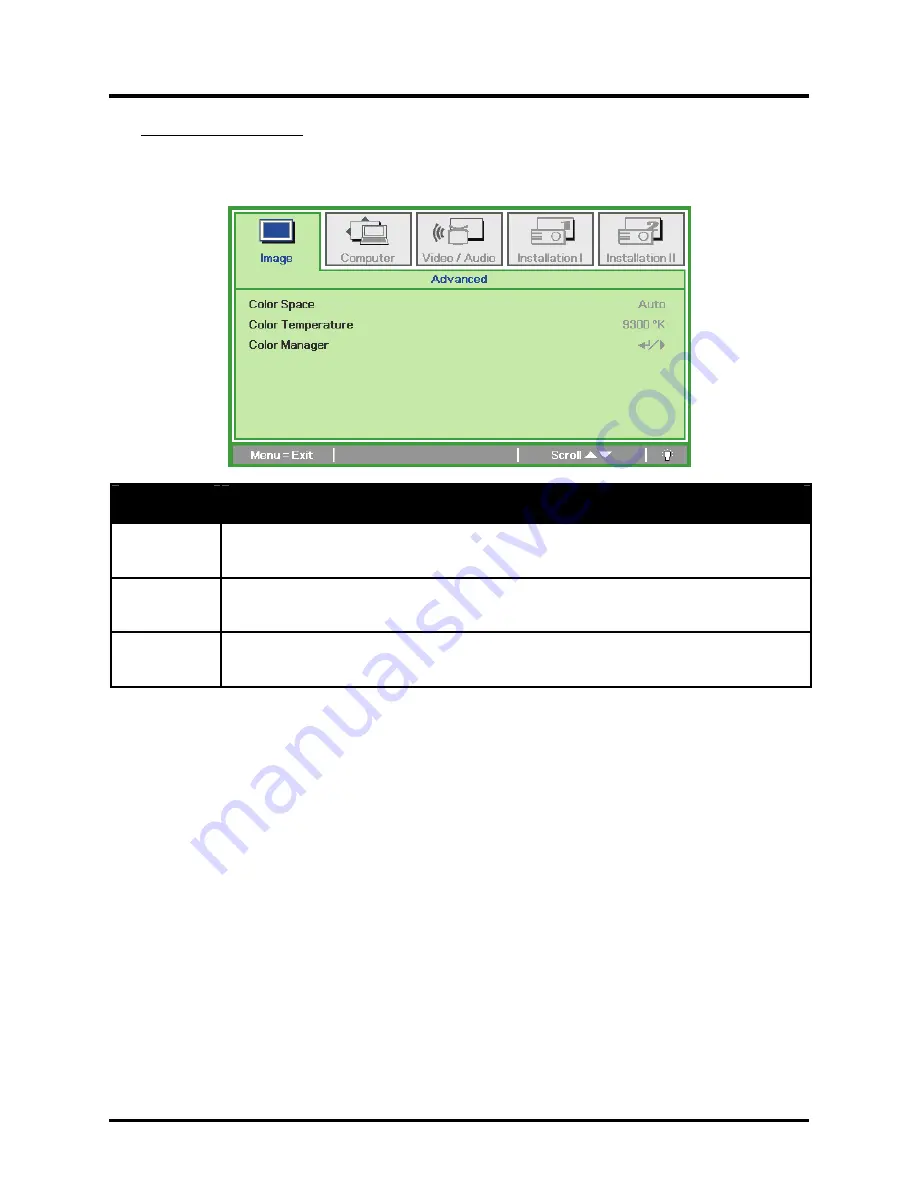
DLP
®
Projector – User’s Manual
Advanced Feature
Press the
Menu
button to open the
OSD
menu. Press
◄►
to move to the
Image
menu. Press
▼▲
to move to the
Advanced
menu and then press
Enter
or
►
. Press
▼▲
to move up and down in the
Advanced
menu. Press
◄►
to change values for settings.
Item
Description
Color Space
Press the cursor
◄►
button to adjust the color space.
(Range: Auto – RGB – YPbPr- YCbCr)
Color
Temperature
Press the cursor
◄►
button to adjust the color temperature.
(Range: 6500 °K ~ 10500 °K)
Color
Manager
Press
Enter
/
►
to enter the color manager menu. (Range: Red-Green-Blue-Cyan-
Magenta-Yellow-White). See page 25 for more information on Color Manager.
– 24 –






























