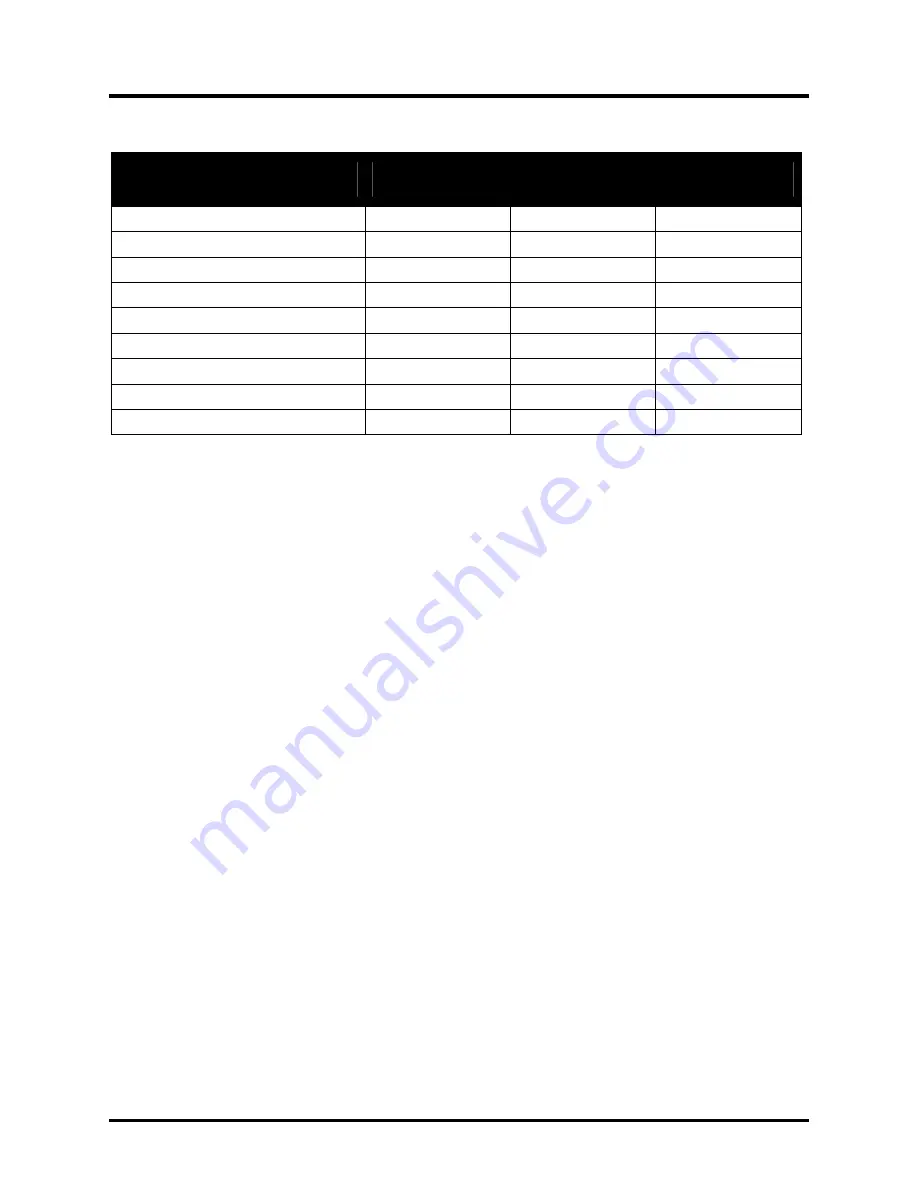
DLP
®
Projector – User’s Manual
– 40 –
LED Error Messages
Error Code Messages
Power LED Blink
Over Temp
LED
Ready LED Blink
Over temperature
0
ON
0
Thermal break status error
4
4
0
Lamp error
5
0
0
Fan1 error
6
0
1
Fan2 error
6
0
2
Fan3 error
6
0
3
Lamp door open
7
0
0
DMD error
8
0
0
Color wheel error
9
0
0
In the event of an error, please disconnect the AC power cord and wait for one (1) minute before
restarting the projector. If the Power or Ready LEDs are still blinking or the Over Temp LED is lit
contact your service center.
,
Image Problems
Problem: No image appears on the screen
1.
Verify the settings on your notebook or desktop PC.
2.
Turn off all equipment and power up again in the correct order.
Problem: The image is blurred
3.
Adjust the
Focus
on the projector.
4.
Press the
Auto
button on the remote control or projector.
5.
Ensure the projector-to-screen distance is within the 10-meter (33-feet) specified range.
6.
Check that the projector lens is clean.
Problem: The image is wider at the top or bottom (trapezoid effect)
1.
Position the projector so it is as perpendicular to the screen as possible.
2.
Use the
Keystone
button on the remote control or projector to correct the problem.
Problem: The image is reversed
Check the
Projection
setting on the
Installation I
menu of the OSD.
Problem: The image is streaked
1.
Set the
Frequency
and
Tracking
settings on the
Computer
menu of the OSD to the
default settings.
2.
To ensure the problem is not caused by a connected PC’s video card, connect to another
computer.
Problem: The image is flat with no contrast
Adjust the
Contrast
setting on the
Image
menu of the OSD.
Problem: The color of the projected image does not match the source image.
Adjust the
Color Temperature
and
Gamma
settings on the
Image
menu of the OSD.






















