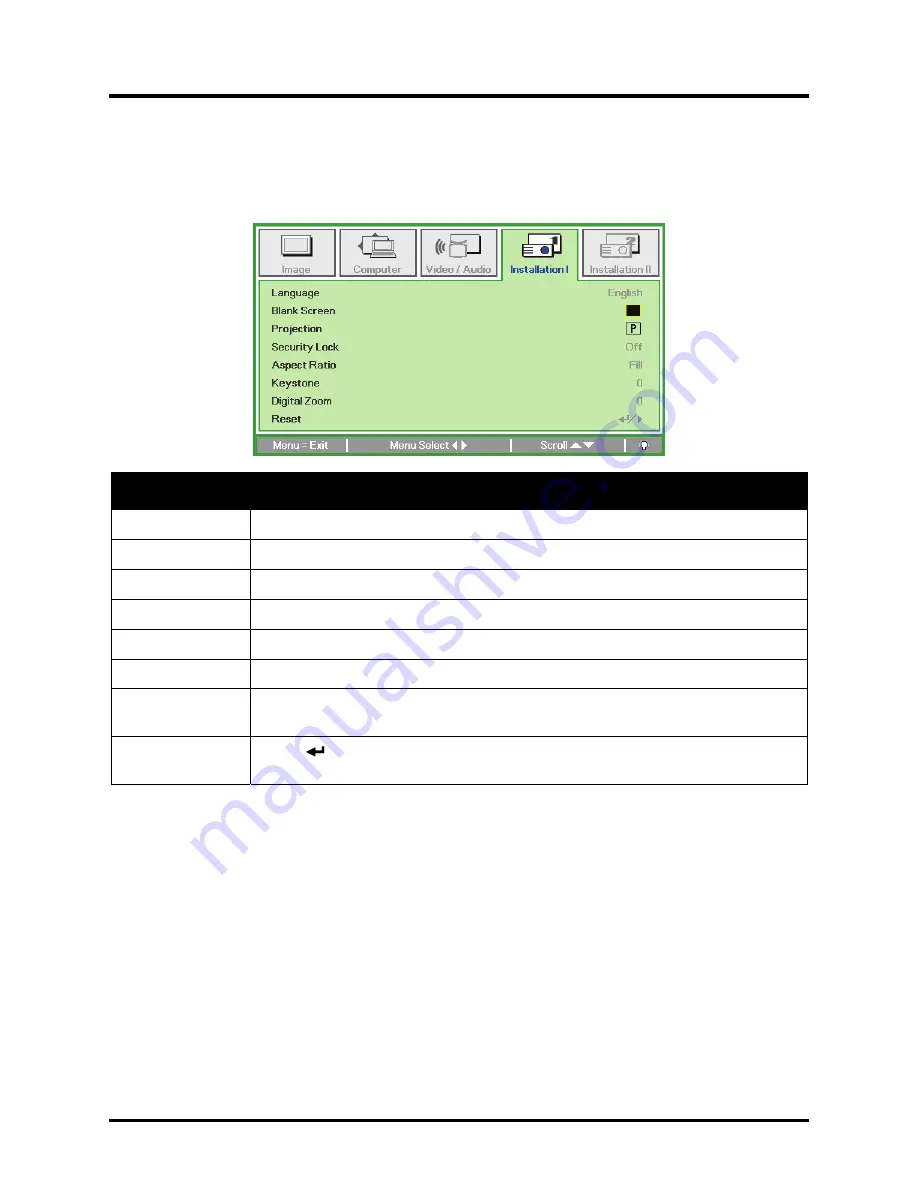
DLP
®
Projector – User’s Manual
Installation I Menu
Press the
Menu
button to open the
OSD
menu. Press the cursor
◄►
button to move to the
Installa-
tion I
menu. Press the cursor
▲▼
button to move up and down in the
Installation I
menu. Press
◄►
to change values for settings.
Item
Description
Language
Press the cursor
◄►
button to select a different localization Menu.
Blank Screen
Press the cursor
◄►
button to select different color to blank the screen.
Projection
Press the cursor
◄►
button to choose from four projection methods:
Security Lock
Press the cursor
◄►
button to enable or disable security lock function.
Aspect Ratio
Press the cursor
◄►
button to adjust the video aspect ratio.
Keystone
Press the cursor
◄►
button to adjust the display keystone.
Digital Zoom
Press the cursor
◄►
button to adjust the Digital Zoom menu.
(Range: -10 ~ +10)
Reset
Press
(Enter) /
►
to reset all settings to default values
(expect Language and Security Lock).
– 28 –






























