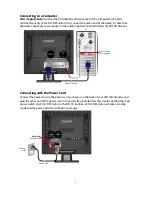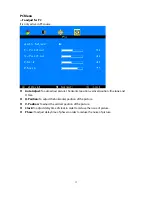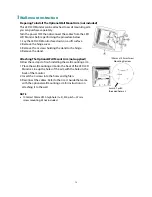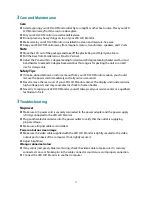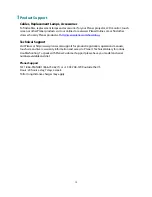Reviews:
No comments
Related manuals for PLL1920M

DCS-855L
Brand: D-Link Pages: 16

DCS-850L
Brand: D-Link Pages: 32

DCS-700L
Brand: D-Link Pages: 16

T T 541
Brand: IBM Pages: 35

ThinkVision L180p
Brand: IBM Pages: 28

P275
Brand: IBM Pages: 23

T220
Brand: IBM Pages: 4

T-117
Brand: IBM Pages: 30

A Series A50
Brand: Raymarine Pages: 154

WAGO-PERSPECTO 762 Series
Brand: WAGO Pages: 2

XA3 Series
Brand: Xerox Pages: 2

BM600
Brand: CALMPER Pages: 18

MBF 1213
Brand: Hartig+Helling Pages: 22

NL2501
Brand: NEC Pages: 15

UltraView iAP1200
Brand: I-Tech Pages: 28

MultiSync FE700 FE700 FE700
Brand: NEC Pages: 89

PX325c
Brand: Pixio Pages: 15

EH-24
Brand: AG Neovo Pages: 32