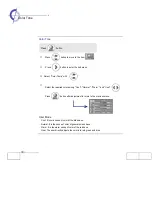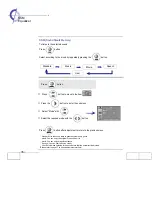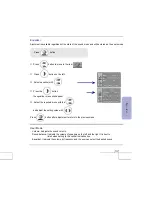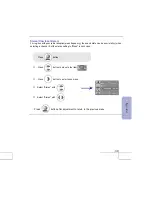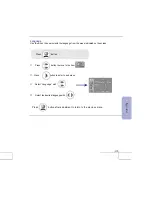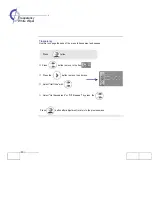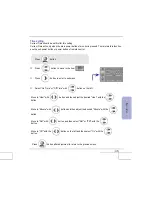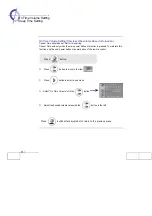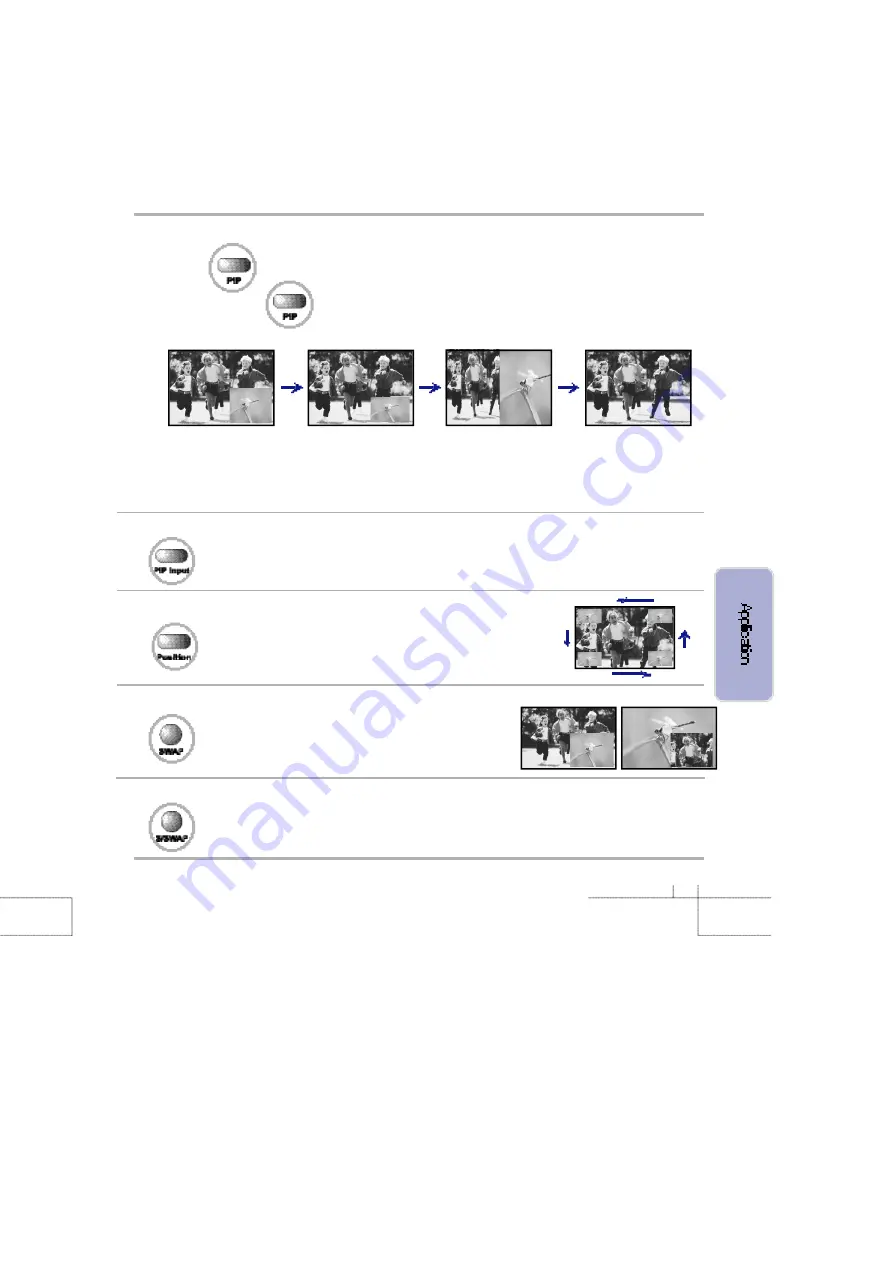
31
PIP (Picture In Picture)
Press the button.
When you press the button, you can select PIP [Large]
→
PIP [Small]
→
PBP
→
Normal.
Press PBP button, then you can see twin picture immediately.
PIP Function includes Analog R GB, Digital R GB, Composite, S-Video, and component as main screens and you can enjoy
C omposite, S-video and component (480i) as sub-screens.
When watching PIP, the main screen and the sub-screen can have differences in the quality of screen color.
PBP does not supportAnalog RGB, Digital RGB, component (480p, 720p, 1080i).
PIP Input (Changing the input signal of PIP)
·
When you press sub-screen selection button, you can select Composite
→
S - Video
→
Component.
·
Component input only supports on 480i signal.
PIP Position (Moving the sub picture)
·
Whenever you press sub-screen location button, the location
is adjusted as follows:
·
If the sub-screen does not appear, check if input terminal is con-
nected.
PIP Swap (How to exchange main screen and sub-screen)
·
Press the SWAP button, and the
main/sub screen exchanged to will appear.
·
Main screen does not act in Analog RGB,
Digital RGB,
and component (480p, 720p, 1080i).
PIP Sound Swap How to listen to the sound of sub-screen
·
Pressing S/SWAP button, the sound of the main/sub screen is exchanged.
PIP [Large]
PIP [Small]
PBP
Normal
Summary of Contents for Planar PDP 60B
Page 1: ...Manual PLANAR 60B PDP ...