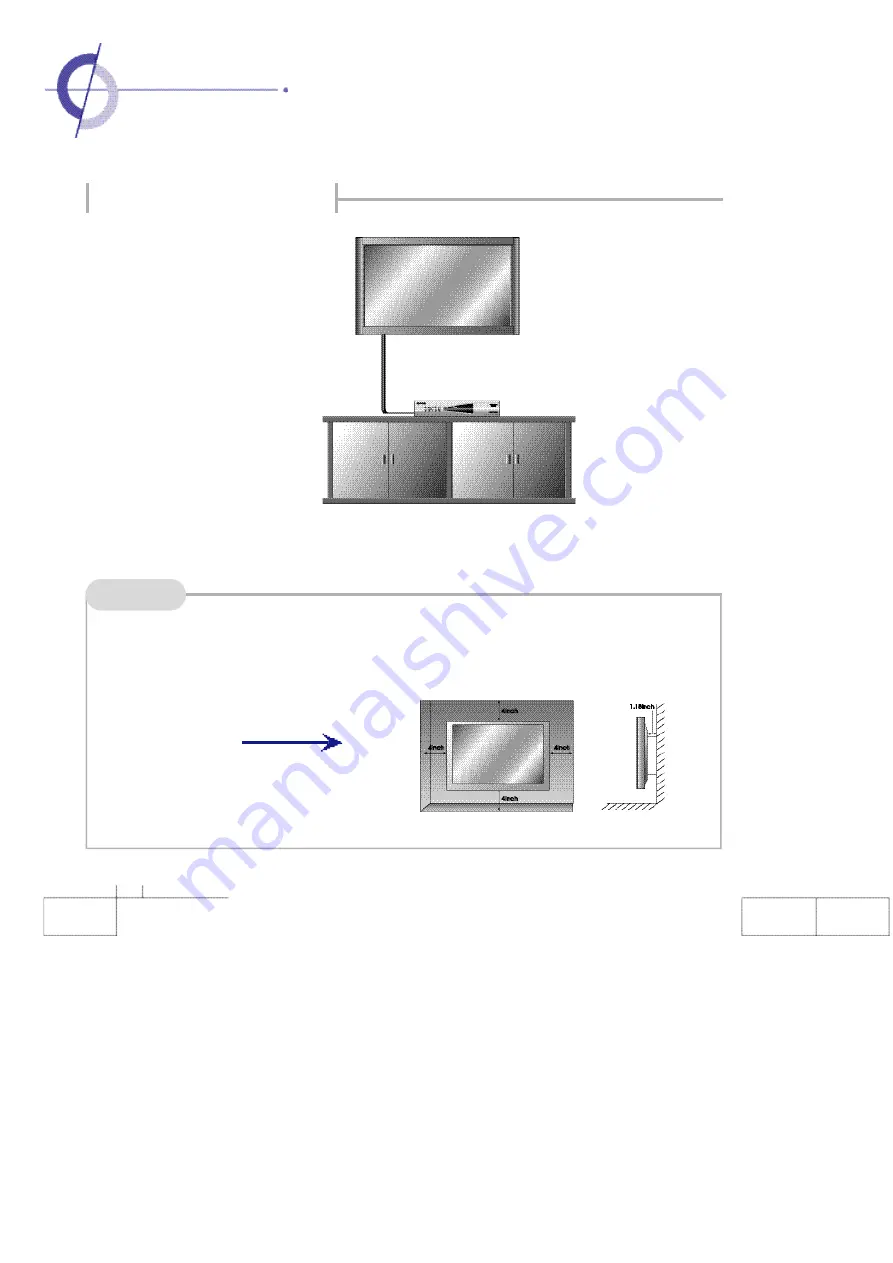
Notes
12
·
Installing PDP Monitor
Installing wall - mount bracket
▶
Installing Wall mount PDP monitor can be installed on the wall as the picture shown above.
Ins talling wall - mount brack et
A
Please secure enough space for safe use. (Please refer to A and B.)
If you install the monitor in any ill-ventilated locations, it can cause a fire or damage to the product
due to the internal temperature of the product.
Summary of Contents for Planar PDP 60B
Page 1: ...Manual PLANAR 60B PDP ...













































