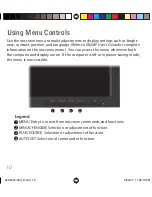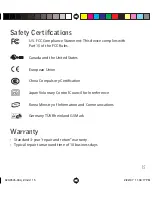15
Safety Certifi cations
U.S. FCC Compliance
Statement: This device complies with
Part 15 of the FCC Rules.
Canada and the United States
European Union
China Compulsory Certifi cation
Japan Voluntary Control Council for Interference
Korea Ministry of Information and Communications
Germany TÜV Rheinland GS Mark
Warranty
• Standard 3-year “repair and return” warranty
• Typical repair turnaround time of 10 business days
020-0545-00A_2.indd 15
020-0545-00A_2.indd 15
2/22/07 11:09:17 PM
2/22/07 11:09:17 PM