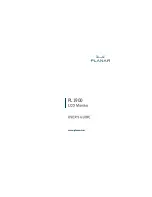6
GENERAL NOTES
SPECIAL NOTES ON LCD MONITORS
The following symptoms are normal with LCD monitor and do not
indicate a problem.
NOTES
•
Due to the nature of the fluorescent light, the screen may flicker
during initial use. Turn off the Power Switch and then turn it on
again to make sure the flicker disappears.
•
You may find slightly uneven brightness on the screen depending
on the desktop pattern you use.
•
The LCD screen has effective pixels of 99.99% or more. It may
include blemishes of 0.01% or less such as a missing pixel or a
pixel lit all of the time.
•
Due to the nature of the LCD screen, an afterimage of the previous
screen may remain after switching the image, when the same
image is displayed for hours. In this case, the screen is recovered
slowly by changing the image or turning off the Power Switch for
hours.