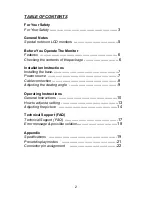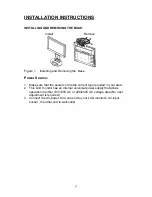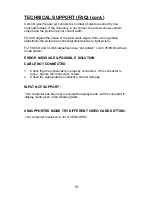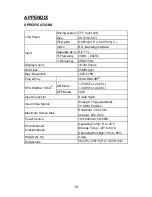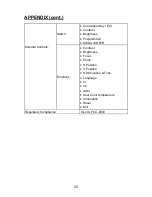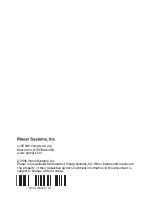12
OPERATING INSTRUCTIONS(cont.)
OSD Lock Function:
Option 1:
OSD lock - all 4 buttons are locked except the "POWER"
button. Press and hold the "MENU" and ">" buttons for 3
seconds to lock the buttons. Repeat this step to unlock.
Option 2:
OSD & Power button lock - all 5 buttons including the
"POWER" button are locked. Press and hold the "MENU"
and "<" buttons for 3 seconds to lock all 5 buttons. Repeat
this step to unlock.
NOTES
•
Do not install the monitor in a location near heat sources such as radiators
or air dusts, or in a place subject to direct sunlight, or excessive dust or
mechanical vibration or shock.
•
Save the original shipping box and packing materials, as they will come
in handy if you ever have to ship your monitor.
•
For maximum protection, repackage your monitor as it was originally
packed at the factory.
•
To maintain the cleanness of your LCD display, wipe it periodically with
clean and soft cloth. The screen may be damaged by any liquid splash.
•
To keep the monitor looking new, periodically clean it with a soft cloth.
Stubborn stains may be removed with a cloth lightly dampened with a mild
detergent solution. Never use strong solvents such as thinner, benzene, or
abrasive cleaners, since these will damage the cabinet. As a safety
precaution, always unplug the monitor before cleaning it.
Summary of Contents for PL1500
Page 1: ...PL1500...