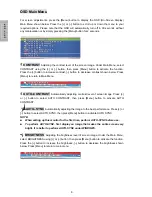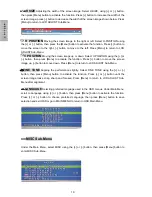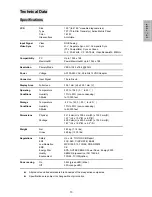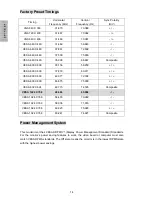3ODQDU6\VWHPV,QF
Customer Service
E-mail:
Tel:
1-866-PLANAR-1 (1-866-752-6271)
Hours:
M-F, 7am - 6pm Pacific Time
© 2002
Planar Systems, Inc. 04/02
Planar is a registered trademark of Planar Systems, Inc.
Other brands and names are the property of their respective owners.
Technical information in this document is subject to change without notice.