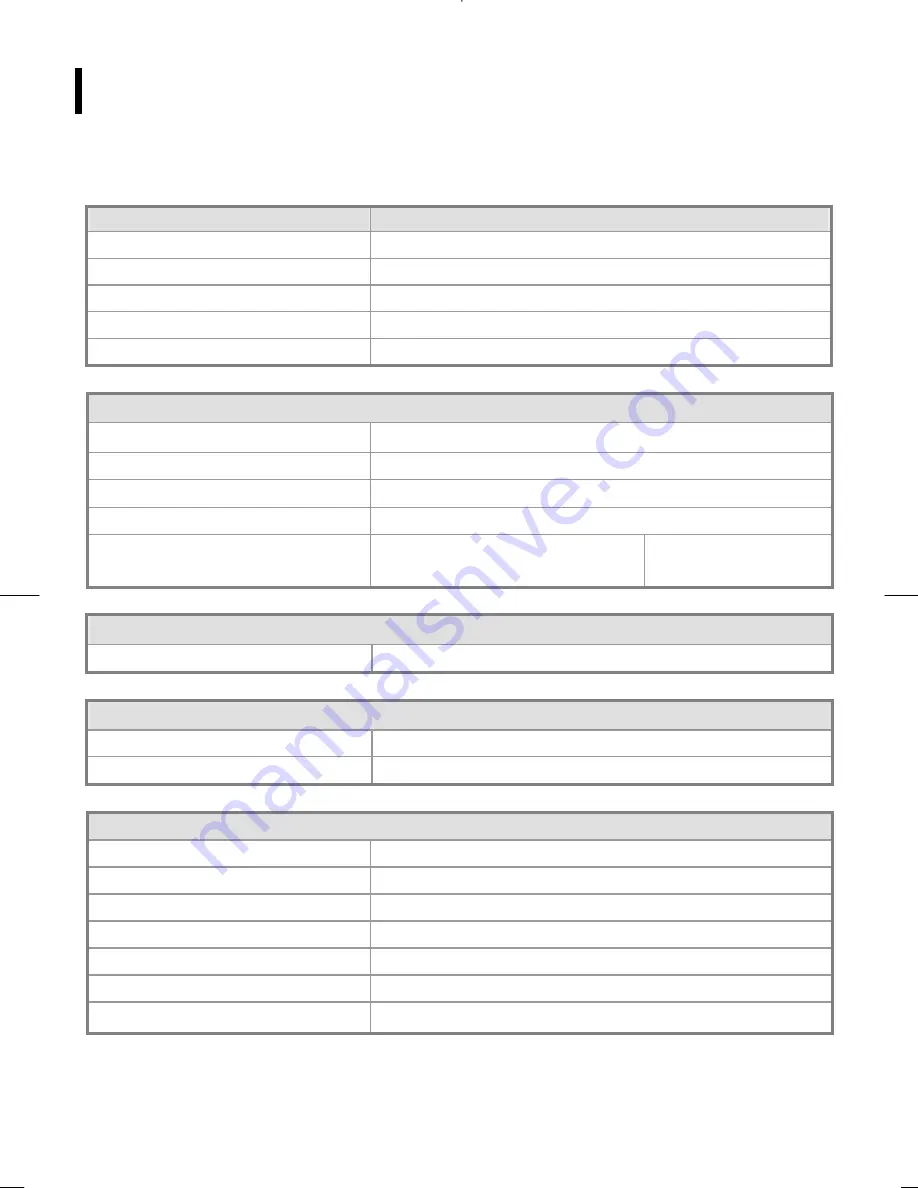
12
Technical Information
Specifications
LCD Panel
Size 19W"
Display Type
Active matrix color TFT LCD
Resolution
1440 x 900
Display Dot
1440x (RGB) x 900
Display Color
16.7M with FRC or Dithering
Video
Input Signal
Analog RGB 0.7Vp-p
Input Impedance
75 Ohm ± 2%
Polarity Positive,
Negative
Amplitude
0 - 0.7 ± 0.05 Vp
Multi-mode Supported
Horizontal Frequency: 30 ~ 80 kHz
Vertical Frequency: 56 ~ 75 Hz
30~80kHz
56~75Hz
Control
Power switch (hard and soft types)
On/Off switch with LED indicator
Audio
Input 500mVrms
Output 1W
+1W
OSD
Brightness Digital
Contrast Digital
Horizontal Position
Digital
Vertical Position
Digital
Phase Digital
Clock Digital
Display Mode Setup
Use EEPROM to save settings in memor
.
Summary of Contents for PJT195RW
Page 1: ......







































