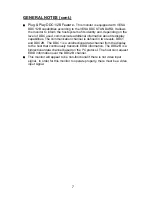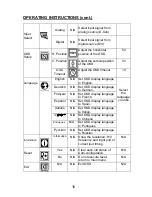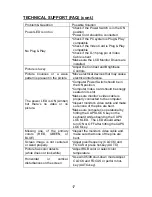18
TECHNICAL SUPPORT (FAQ) (cont.)
CLOCK (pixel frequency) controls the number of pixels scanned by one
horizontal sweep. If the frequency is not correct, the screen shows vertical
stripes and the picture has not correct width.
FOCUS adjusts the phase of the pixel clock signal. With a wrong phase
adjustment the picture has horizontal disturbances in light picture.
For FOCUS and CLOCK adjustment use “dot-pattern” or win 95/98 shut-down
mode pattern.
CABLE NOT CONNECTED :
1. Check that the signal-cable is properly connected , If the connector is
loose, tighten the connector’s screws.
2. Check the signal -cable connection pins for damage.
INPUT NOT SUPPORT :
Your computer has been set to unsuitable display mode. Set the computer
to a display mode given in the Preset Display Modes table.
ERROR MESSAGE & POSSIBLE SOLUTION
Summary of Contents for PE2010
Page 1: ...PE2010 ...