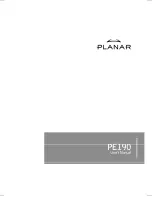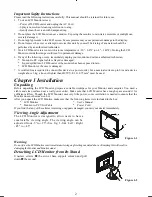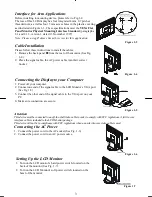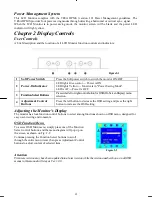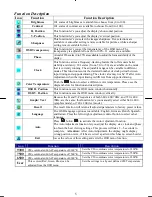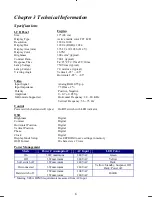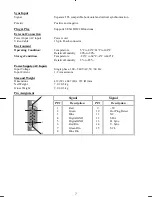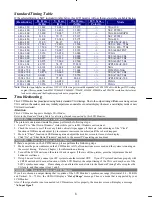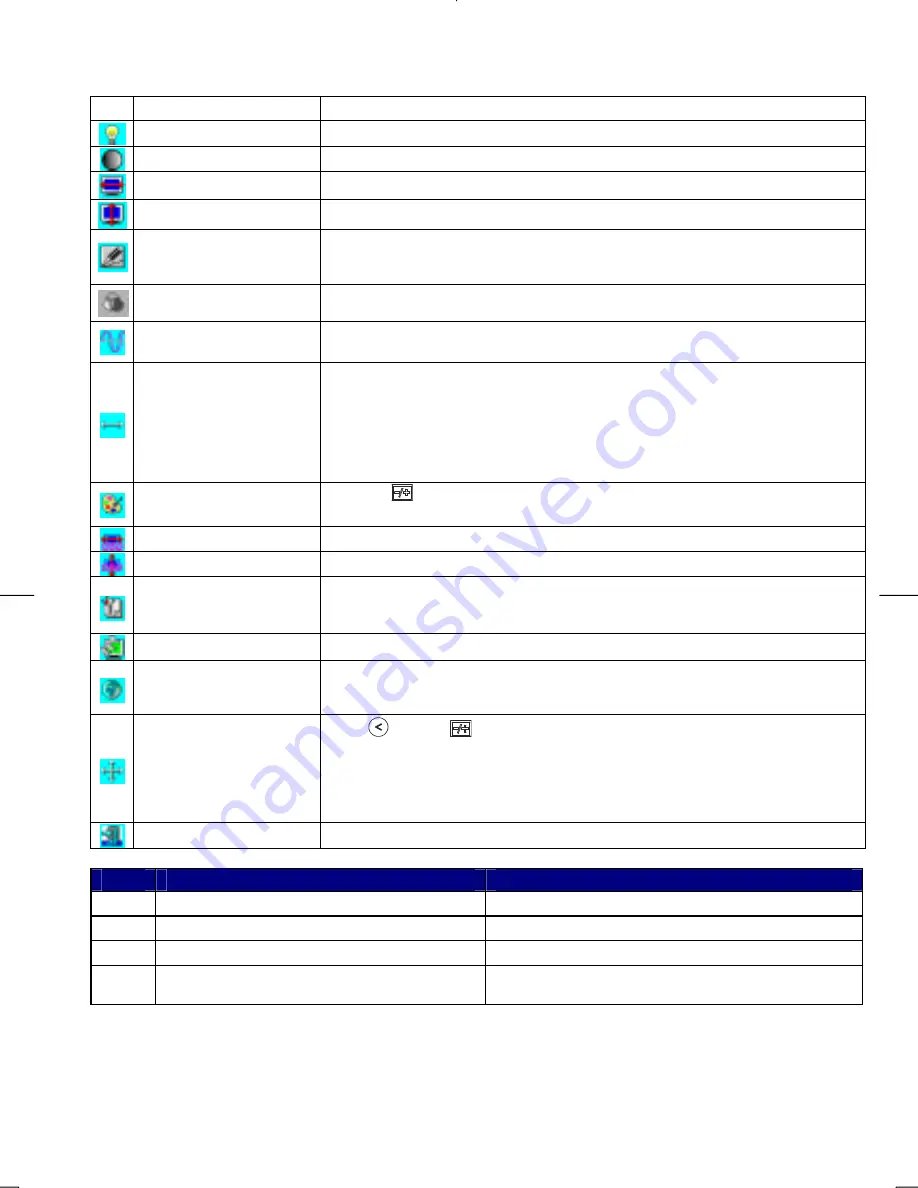
5
Function Description
Icon Function
Function
Description
Brightness
101 scales of brightness are available to choose from (0 to 100).
Contrast
101 scales of contrast are available to choose from (0 to 100).
H. Position
This function let's you adjust the display's horizontal position
V. Position
This function let's you adjust the display's vertical position.
Sharpness
This function let's you select the images sharpness. Five selections are
available. A smoother setting is more suitable for pictures, while a sharper
setting is more suitable for text.
OSD Transparency
This function let's you set the transparency of the OSD menu. The
transparency is adjustable from 0% to 100%. 11 scales are available.
Phase
A total of 256 scales (0 to 255) are available to adjust the focus and clarity of the
display.
Clock
This function carries a frequency-tracking feature that offers users better
stability and clarity. 101 scales (from -50 to +50) are available on the mode
that is currently running. The adjustable range can be variable in different
modes. This function records the deviated number of clock period between
input timing and supported timing. The clock value may not be”0” after Auto
Adjustment when the input timing is different from supported timing.
Color Temperature
Push the (
) button to select a different color temperature. Please see the
diagram below for function and description.
OSD H. Position
This function moves the OSD menu window horizontally.
OSD V. Position
This function moves the OSD menu window vertically.
Graph / Text
Because the H and V-Frequencies of both 640 x 400 70Hz, and 720 x 400
70Hz, are the same, this function let's you manually select either 640 x 400
(graphics mode), or 720 x 400 (text mode).
Recall
The recall function will return all adjusted parameters to factory preset values.
Language
Five OSD language options are available: English, German, French, Spanish,
and Italian. Press the left or right adjustment control button to select other
language.
Auto
Press
button (
) to activate the Auto Adjustment function.
The Auto Adjustment function let you adjust the display size, clock and phase
to obtain the best viewing settings. This process will take 3 ~ 5 seconds to
complete.
Attention :
After Auto Adjustment, the display might display
wrong position or size, if it has received a pattern which has no screen border.
Exit
Saves the values of this setting and exits the OSD menu function.
Icon
Function
Description
9300
CIE coordinated Color Temperature of 9300°K
Sets the CIE coordinate color temperature to 9300°K
7500
CIE coordinated Color Temperature of 7500°K
Sets the CIE coordinate color temperature to 7500°K
6500
CIE coordinated Color Temperature of 6500°K
Sets the CIE coordinate color temperature to 6500°K
User
Three colors (Red, Green, Blue) can be
adjusted from the OSD menu
Sets the settings to a by user defined CIE Temperature.
Summary of Contents for PE190
Page 1: ......