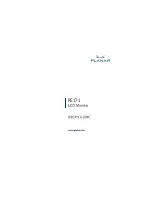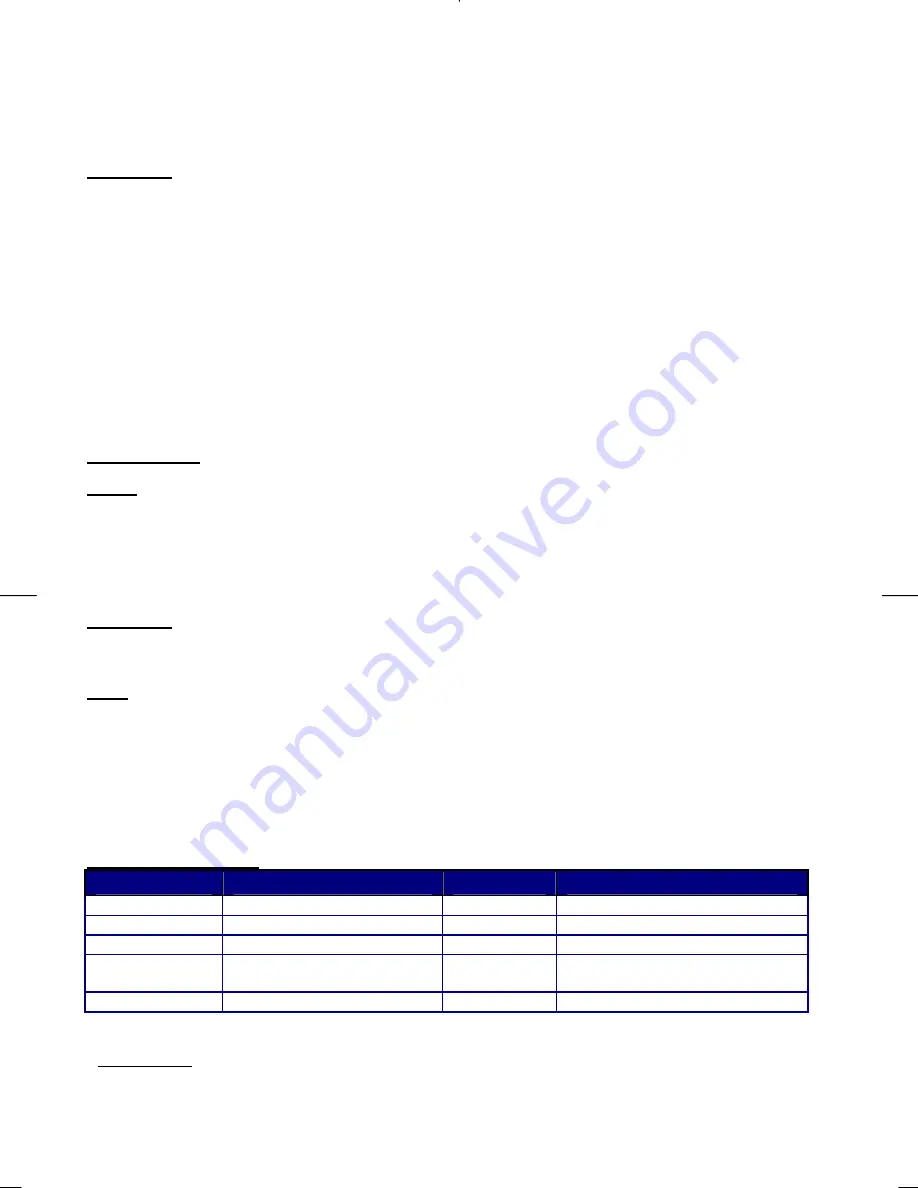
8
Chapter 3 Technical Information
Specifications
LCD Panel
Size
17" (43 cm)
Display Type
Active matrix color TFT LCD
Resolution
1280 x 1024
Display Dot
1280 x (RGB) x 1024
Display Area (mm)
337.92 x 270.336 (H x V)
Display Color
262K
Brightness
260 cd/m
2
(typical), 200 cd/m
2
(min.)
Contrast Ratio
450:1 (typical)
Response Time
Ta=25°C Tr+Tf=12ms
Lamp Voltage
650 Vrms (typical)
Lamp Current
7.0 mA rms. (typical)
Viewing Angle
Vertical: -60° ~ +75°
Horizontal: -75° ~ +75°
Display Colors
16M (6 bit + FRC)
Video
Input Signal
Input Impedance
Polarity
Amplitude
Multi-mode Supported
Analog RGB 0.7Vp-p/ Digital TMDS
75 Ohm ± 2%
Positive, Negative
0 - 0.7 ± 0.05 Vp
Horizontal Frequency: 24 ~ 80 KHz
Vertical Frequency: 49 ~ 75 Hz
Control
Power switch
(hard and soft types)
On/Off switch with LED indicator
OSD
Brightness
Contrast
Horizontal Position
Vertical Position
Phase
Clock
Display Mode Setup
OSD Format
Digital
Digital
Digital
Digital
Digital
Digital
Use EEPROM to save settings in memory
26 characters x 15 rows
Power Management
Mode
Power Consumption*
AC Input
LED Color
On
48W maximum
240 VAC
Green
Off
3W maximum
240 VAC
Yellow
Soft switch off
3W maximum
240 VAC
Dark
Disconnected
3W maximum
240 VAC
Yellow: Standby, Suspend, Off
Dark: DC Power off
Hard switch off
0W
240 VAC
Dark
* Meeting VESA DPMS requirements measured from AC Input end of AC power cord.
Sync Input
Signal
Separate TTL compatible horizontal and vertical synchronization
Digital TMDS
Polarity
Positive and negative
Summary of Contents for PE171
Page 1: ...PE171 ...