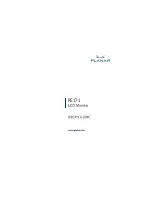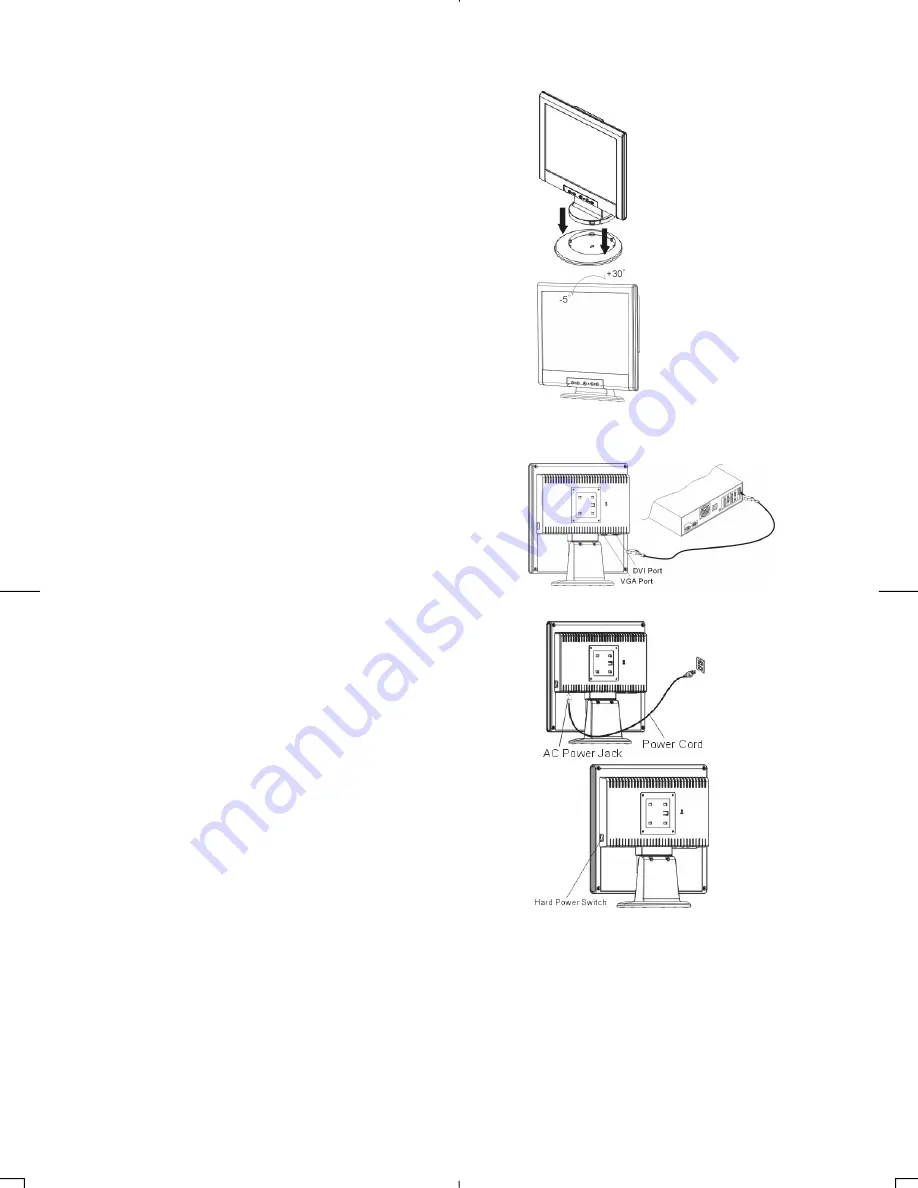
4
Connecting the LCD Monitor and Base
When you open the box to take the base and put on the
desk first. Then connect the LCD Monitor and base
please.(See fig.1-1 )
Figure 1-1
Viewing Angle Adjustment
The LCD Monitor is designed to allow users to have a
comfortable viewing angle. The viewing angle can be
adjusted from -5°to +30°.(See fig. 1-2)
Figure 1-2
Warning
Do not force the LCD Monitor over its maximum viewing angle settings as stated above. Attempting
this will result in
damaging the Monitor and Monitor stand.
Connecting the Display
1.
Power off your computer.
2.
Connect one end of the signal cable to the LCD Monitor’s VGA
port or DVI port.(See Fig 1-5)
3.
Connect the other end of the signal cable to the VGA port or
DVI port on your PC.
4.
Make sure connections are secure
.
Figure 1-5
Connecting the AC Power
1.
Connect the power cord to the LCD Monitor.(See Fig. 1-6)
2.
Connect the power cord to an AC power source.
Figure 1-6
Setting Up the LCD Monitor
1.
Turn on the LCD monitor’s hard power switch, located on the
back of the monitor
2.
Turn on the LCD Monitor's soft power switch, located on the
bezel of the monitor.
Figure 1-8
Attention:
This device must be connected to an off-the-shelf video cable in order to comply with FCC regulations.
A ferrite-core interface cable is included in the LCD Monitor package.
This device will not be in compliance with FCC regulations when a non-ferrite-core video cable is used.
Summary of Contents for PE171
Page 1: ...PE171 ...