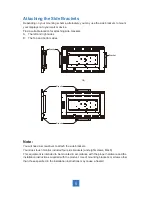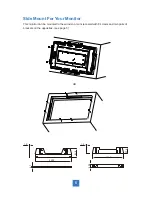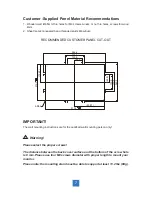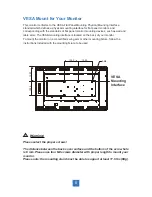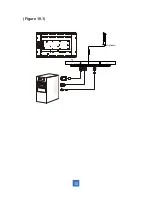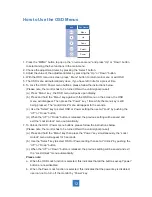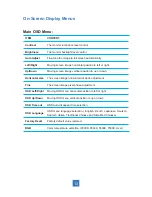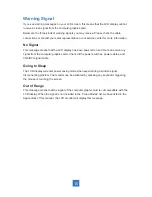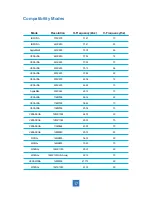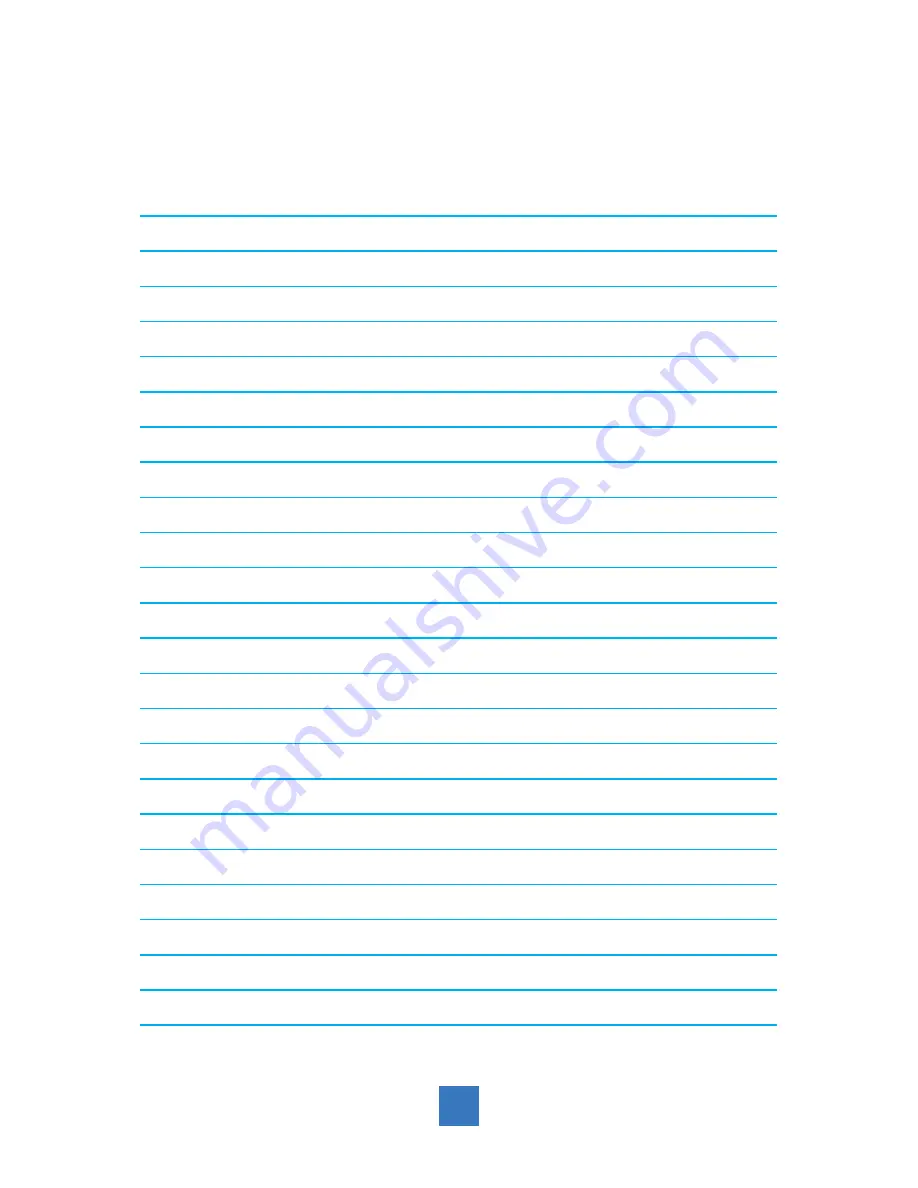
Compatibility Modes
Mode
Resolution
H-Frequency(khz)
V-Frequency(hz)
IBM VGA
720X400
31.47
70
IBM VGA
640X480
31.47
60
Apple MacII
640X480
35.00
66
VESA VGA
640X480
37.86
72
VESA VGA
640X480
37.50
75
VESA VGA
800X600
35.16
56
VESA VGA
800X600
37.88
60
VESA VGA
800X600
48.08
72
VESA VGA
800X600
46.88
75
Apple Mac
832X624
49.72
75
VESA XGA
1024X768
48.36
60
VESA XGA
1024X768
56.48
70
VESA XGA
1024X768
60.02
75
VESA SXGA
1280X1024
64.00
60
VESA SXGA
1280X1024
80.00
75
VESA SXGA
1152X864
67.50
75
VESA SXGA
1280X960
60.00
60
WXGA+
1440X900
56.00
60
WXGA+
1440X900
70.60
75
WSXGA+
1680X1050 65.20
60
WSXGA+
1680X1050 (VGA only)
82.30
75
VESA WXGA
1280X768
47.776
60
WSXGA+
1920X1080
67.50
60
17