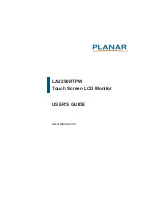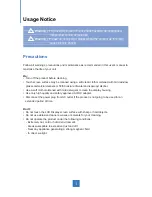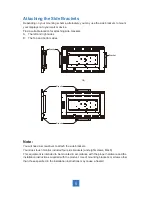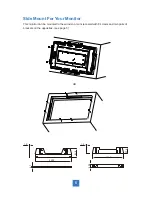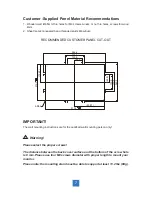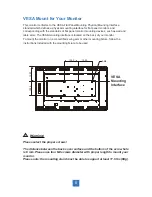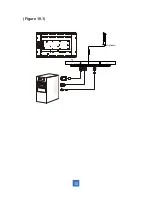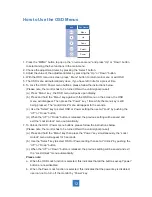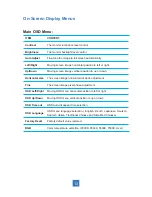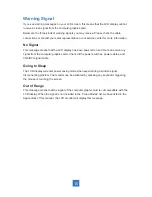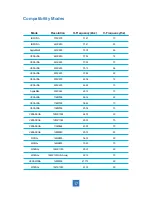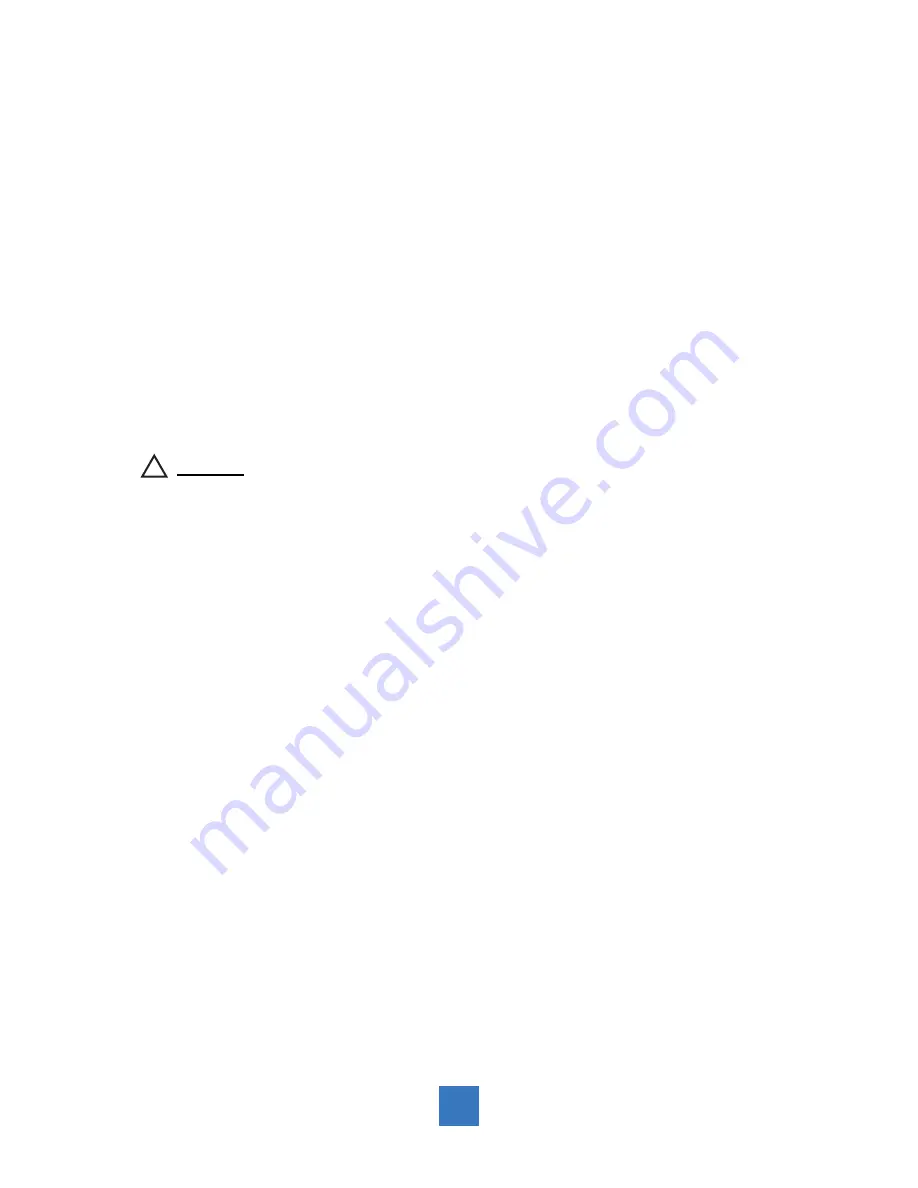
Connecting the Display (Figure 10.1)
To setup this display, please refer to the following
fi
gure and procedures.
1. Be sure all equipment is turned off.
2. Connect the DC plug to the power connector on the monitor and the other end
into an electrical outlet (10.1).
3. Connect the D-SUB or DVI cable from the display’s D-SUB or DVI input connector to the
D-SUB or DVI connector of your host computer and tighten the screws (10.1).
4. Connect the USB cable from the USB port of your display to the USB port (10.1) of your
computer.
5. Con
fi
gure the touch screen. Refer to the “Touch Screen Driver Installation” section on
page 18.
6. Once the touch screen is con
fi
gured, the monitor is ready for use.
!
Notice!
To ensure the LCD display works well with your computer, please confi gure the
display mode of your graphics card to make it less than or equal to 1920 x 1080
resolution and make sure the timing of the display mode is compatible with the LCD
display.
We have listed the compatible “Video Modes” of your LCD display in the appendix
(on page 17) for your reference
.
External power supplies applicable: Lite-On/PA-1051-0
9