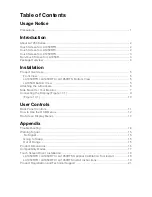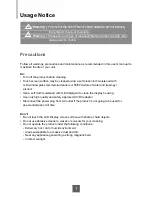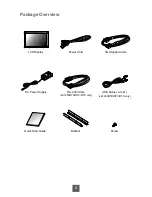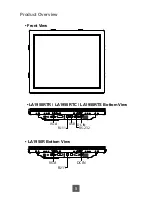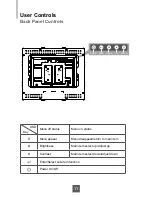Reviews:
No comments
Related manuals for LA1950R

BP250
Brand: Accuniq Pages: 53

T1
Brand: TANDBERG Pages: 64

UD46E-A
Brand: Samsung Pages: 2

5966
Brand: NCR Pages: 54

d10
Brand: Racegeek Pages: 3

FitBand B3
Brand: Evolveo Pages: 9

FB200
Brand: YOKOGAWA Pages: 35

BW6101R Series
Brand: Uniden Pages: 32

LM-702HDA
Brand: TV One Pages: 12

Dual Belt Bluetooth Smart / ANT+
Brand: GEONAUTE Pages: 5

P150TR
Brand: Phistek Pages: 13

BeeConnect Plus 50120
Brand: Reer Pages: 64

BM354S
Brand: Rydeen Pages: 5

YUR.VISION YV19WB4
Brand: YURAKU Pages: 2

RV2000P
Brand: ROVARY Pages: 38

GPD-U64EM-DC2
Brand: Contec Pages: 2

F109A1
Brand: Daewoo Pages: 25

iKAN-116-IP65
Brand: ICP DAS USA Pages: 6