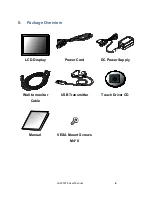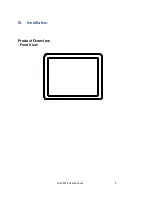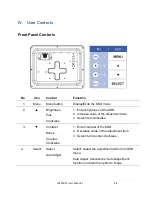LA1550TS User Manual
12
How to Use the OSD Menus
1. Press the "MENU" button to pop up the "on-
screen menu" and press "▼" or "▲"
to select among the four Main Menus.
2. Choose the adjustment items by pressing the " SELECT / AUTO " button.
3.
Adjust the value of the adjustment items by pressing the "▲" or "▼" button.
(1) The OSD menu will automatically close, if you have left it idle for a pre-set
time.
(2) To disable the OSD / Power menu buttons, please follow the instructions
below:
(Please note: the monitor has to be turned ON with a valid signal preset)
a. Press and hold the "Menu" and "Power" key simultaneously for 1 second.
b. The word "OSD Lock" / "Power Lock" will appear for 2 seconds on the
monitor.
This indicates that all the front buttons, with the exception of the power
button, are now disabled.
(3) To enable the OSD / Power menu buttons, please follow the instructions
below.
(Please note: the monitor has to be turned ON with a valid signal present.)
a. Press and hold the "Menu" and "Power" key simultaneously for 1 second.
b. The word "OSD Unlock" / "Power Unlock" will appear for 2 seconds on
the monitor. This indicates that all the front buttons are now enabled.