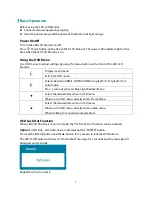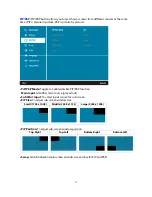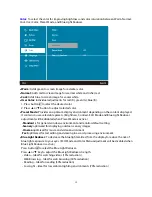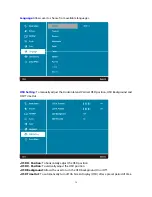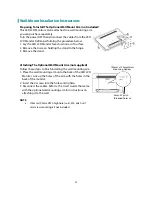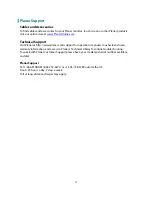Troubleshooting
No power
z
Make sure A/C power cord is securely connected to the power supply is firmly connected to
the LED LCD Monitor.
z
Plug another electrical device into the power outlet to verify that the outlet is supplying
proper voltage.
z
Make sure all signal cables are installed.
Power on but no screen image
z
Make sure the video cable supplied with the LED LCD Monitor is tightly secured to the video
output port on back of the computer. If not, tightly secure it.
z
Adjust brightness.
Wrong or abnormal colors
z
If any colors (red, green, blue) are missing, check the video cable to make sure it is securely
connected. Loose or broken pins in the cable connector could cause an improper connection.
z
Connect the LED LCD Monitor to another computer.
5K UHD resolution not supported
z
Make sure your hardware, operating system, content, and graphics card supports up to 5120
x 2880 resolution.
z
Only use Display Port inputs and cables. HDMI inputs and cables are not supported.
21