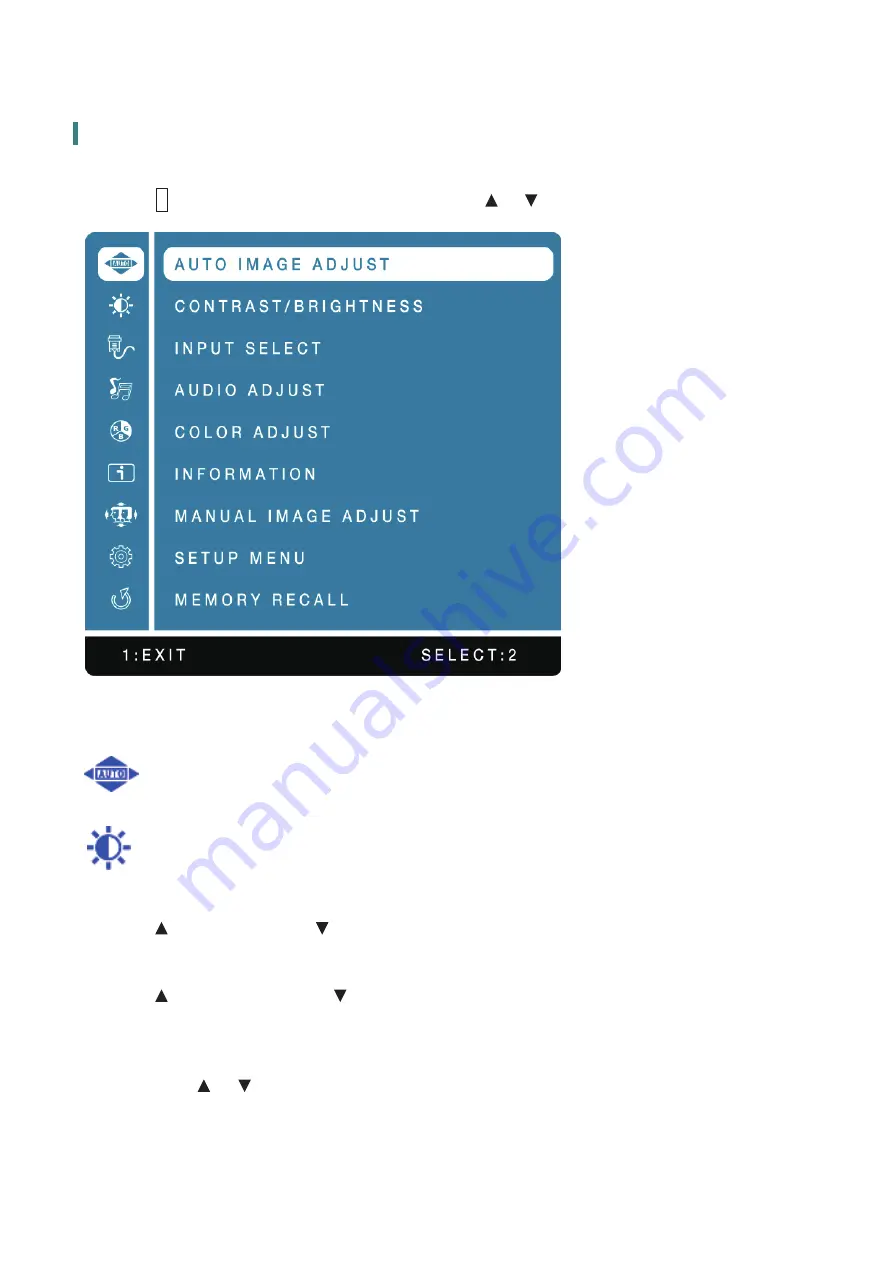
Advanced Operation—OSD Menu
You can use the OSD menu to adjust various settings for your Touch LED LCD Monitor.
Press the
1
button to display the OSD Menu, and use
or
to select the desired OSD menu.
Short Cuts Function from the button(s)
AUTO IMAGE ADJUST:
To auto adjust Horizontal Position, Vertical Position, Phase (Fine
Tune) and Clock (H. Size) of the screen.
CONTRAST/BRIGHTNESS:
To manually adjust the Contrast, Brightness, ECO Mode and
Over Drive of screen image.
CONTRAST:
To adjust the foreground white level of screen image.
:
increase contrast,
:
decrease contrast.
BRIGHTNESS:
To adjust the luminance of the video.
:
increase brightness,
:
decrease brightness.
ECO MODE:
Allows the user to change the ECO mode. Contrast and Brightness
adjustment will be disabled when ECO is active.
Press
or
key to adjust the ECO Mode in three levels.
(Mode 1: Backlight 75%, Mode 2: Backlight 50%, Mode 3: Backlight 15%)
11







































