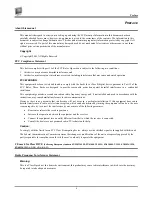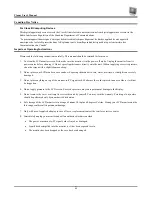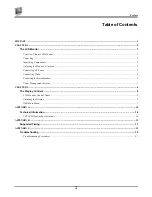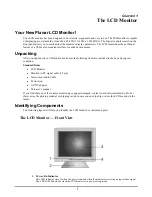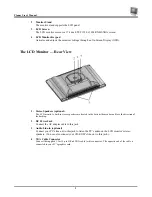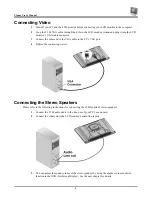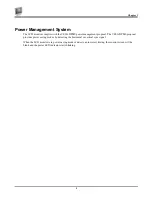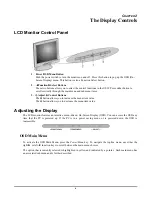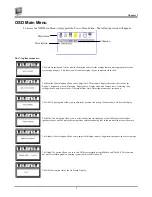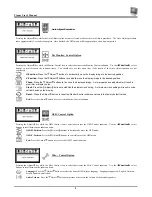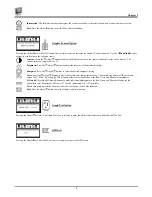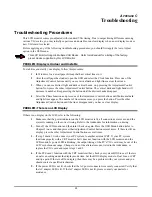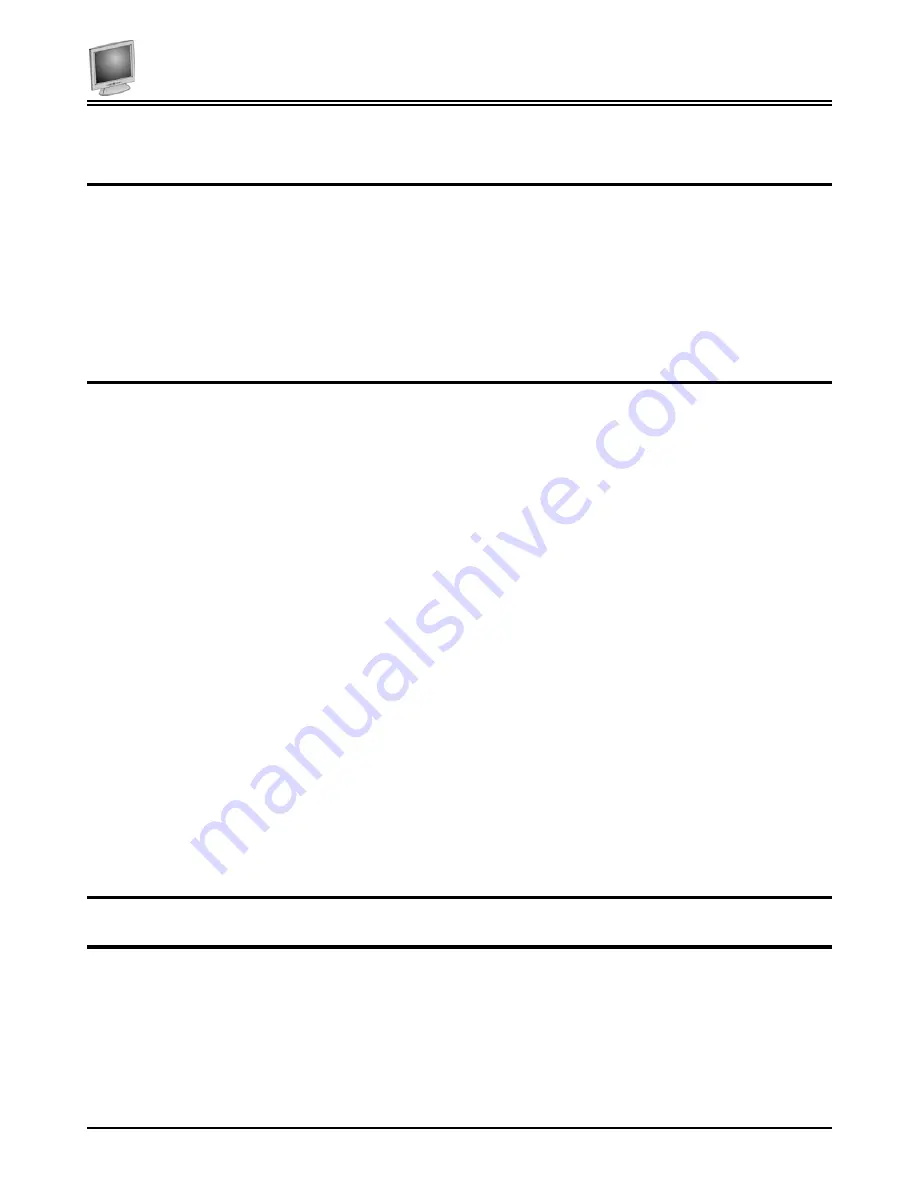
Preface
i
P
REFACE
About this manual
This manual is designed to assist you in setting up and using the LCD monitor. Information in this document has been
carefully checked for accuracy; however, no guarantee is given to the correctness of the contents. The information in this
document is subject to change without notice. This document contains proprietary information protected by copyright. All
rights are reserved. No part of this manual may be reproduced by any mechanical, electronic or other means, in any form,
without prior written permission of the manufacturer.
Copyright
Copyright 2001, All Rights Reserved
FCC Compliance Statement
This device complies with part 15 of the FCC Rules. Opeartion is subject to the following two conditions:
1.
this device may not cause harmful interference, and
2.
this device must accept any interference received, including interference that may cause undesired operation.
FCC WARNING
This equipment has been tested and found to comply with the limits for a Class B digital device, pursuant to Part 15 of the
FCC Rules. These limits are designed to provide reasonable protection against harmful interference in a residential
installation.
This equipment generates, uses and can radiate radio frequency energy and, if not installed and used in accordance with the
instructions, may cause harmful inerference to radio communications.
However, there is no guarantee that interference will not occur in a particular installation. If this equipment does cause
harmful interference to radio or television reception, which can be determined by turning the equipment off and on, the user
is encouraged to try to correct the interference by one or more of the following measures:
•
Reorient or relocate the receiving antenna.
•
Increase the separation between the equipment and the receiver.
•
Connect the equipment into an outlet different from that to which the receiver is connected.
•
Consult the dealer or an experienced radio/TV technician for help.
Caution:
To comply with the limits for an FCC Class B computing device, always use the shielded signal cord supplied with this unit.
The Federal Communications Commission warns that changes or modifications of the unit not expressly approved by the
party responsible for compliance could void the user’s authority to operate the equipment.
CE mark for Class B ITE
(Following European standard EN55022/1998; EN61000-3-2/1995; EN61000-3-3/1995, EN55024/1998,
EN60950/1992+A1+A2+A3+A4+A11)
Radio Frequency Interference Statement
Warning:
This is a Class B product. In a domestic environment, this product may cause radio interference in which case the user may
be required to take adequate measures.
Summary of Contents for FWT1744NU
Page 1: ...1 866 PLANAR 1 customerservice planar com FWT1744NU Manual ...
Page 2: ......
Page 6: ......