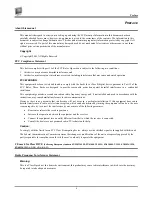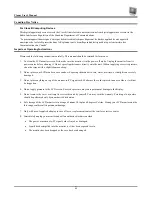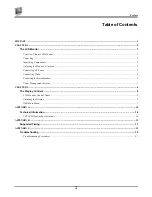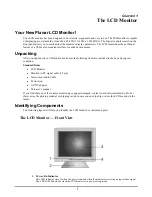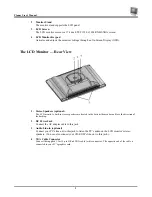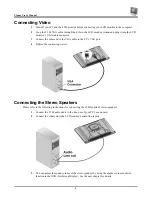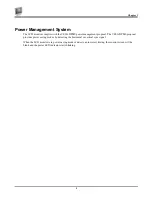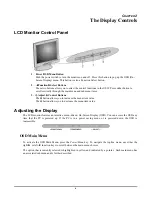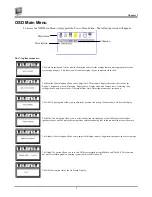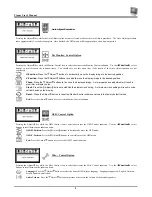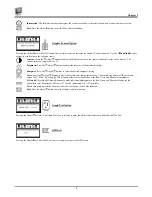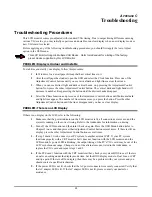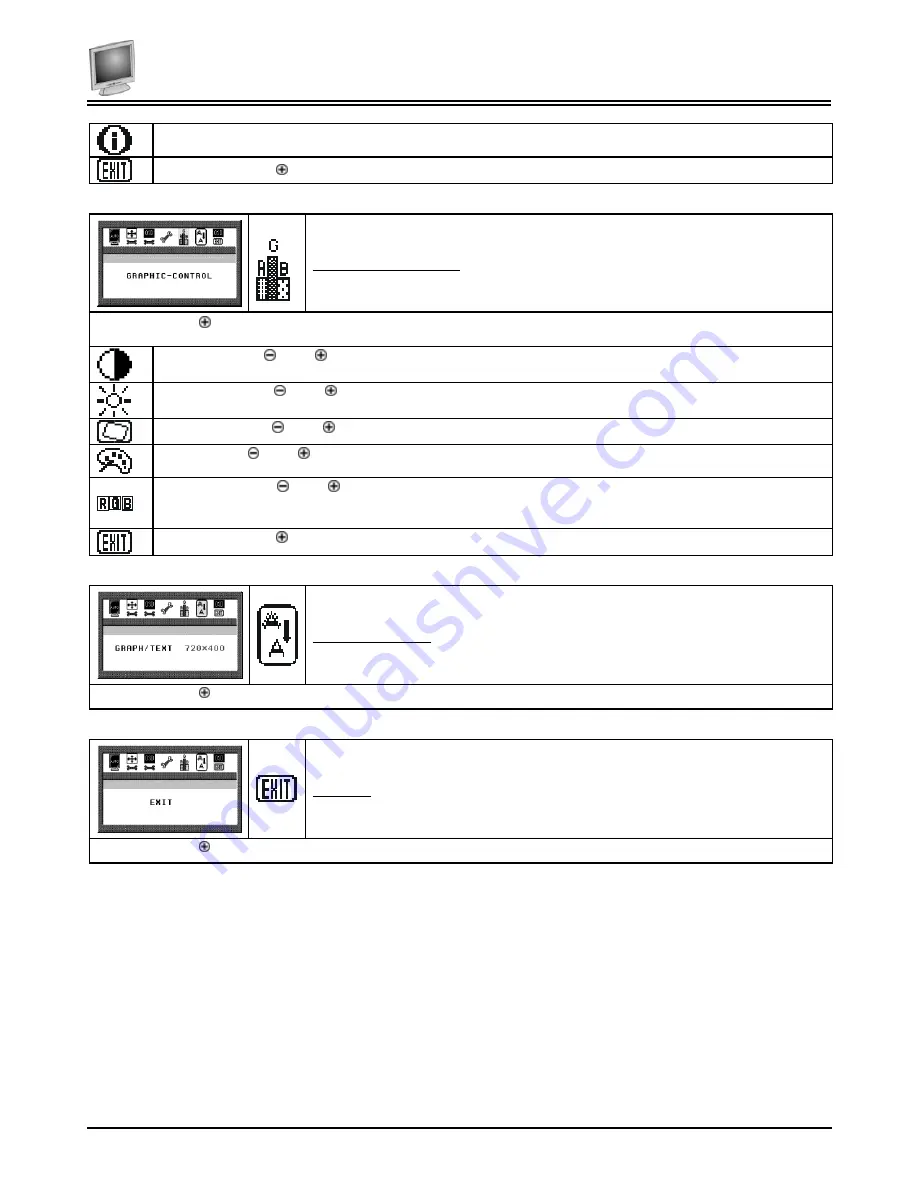
Chapter 2
9
Information:
The Information submenu displays the current resolution, vertical refresh rate, and monitor firmware version.
Exit:
Press the Adjust button to exit the Misc-Control submenu.
Graphic Control Option
Pressing the Adjust key while the Graphic Control icon is selected activates the Graphic Control submenu. Use the
◄
Function
►
select
buttons to scroll between the submenu items.
Contrast:
Press the Adjust buttons to adjust the difference between the lightest and darkest areas on the display. The
contrast level can range from 0 to 63.
Brightness:
Press the Adjust buttons to adjust the intensity of the monitor backlight.
Sharpness:
Press the Adjust buttons to select the desired sharpness setting.
Color:
Press the Adjust buttons to select the desired color temperature setting. The available options are CIE coordinate
values 9300°, 6500°. Selecting the USER option, allows for customization of the Red, Green and Blue color coordinates.
R, G and B:
Press the Adjust buttons to make individual adjustments to the Red, Green, and Blue coordinates for the
customized color temperature. There are 127 levels of adjustments (0 - 127) available.
Before adjusting these fields, you must select the User option in the Color submenu.
Exit:
Press the Adjust button to exit the Graphic-Control submenu.
Graph/Text Option
Pressing the Adjust key while the Graph/Text icon is selected toggles the DOS resolution between 640x400 and 720x400.
OSD Exit
Pressing the Adjust key while the Exit icon is selected, deactivates the OSD menu.
Summary of Contents for FWT1744NU
Page 1: ...1 866 PLANAR 1 customerservice planar com FWT1744NU Manual ...
Page 2: ......
Page 6: ......