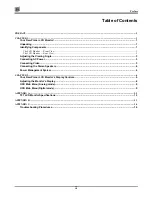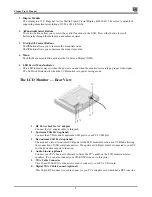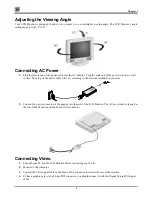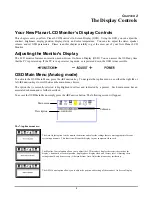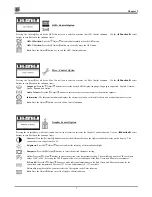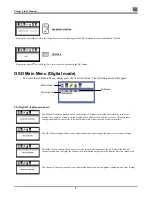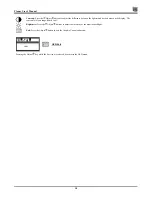1
C
HAPTER
1
The LCD Monitor
Your New Planar LCD Monitor!
Your LCD monitor has been designed to be versatile, ergonomic, and easy to use. The LCD monitor is capable
of displaying most standards, from 640 x 480 VGA to 1280 x 1024 SXGA. The digital controls located on the
front panel allow you to easily adjust the monitor’s display parameters. The LCD monitor has the additional
feature of a VESA arm-mounted interface for added convenience.
Unpacking
After you unpack your LCD monitor, make sure the following items are included in the box and in good
condition:
Standard Items
•
LCD Monitor
•
Monitor-to-PC signal cable (15-pin)
•
Monitor-to-PC Digital signal cable (24-pin)
•
USB cable (optional)
•
Stereo Jack Audio Cable
•
Power cord
•
AC/DC adapter
•
This user’s manual
If you find that any of these items are missing or appear damaged, contact your dealer immediately. Do not throw
away the packing material or shipping carton in case you need to ship or store the LCD monitor in the future.
Identifying Components
The following figures will help you identify the LCD monitor’s controls and ports.
The LCD Monitor — Front View
Summary of Contents for CT1744NU
Page 1: ...1 866 PLANAR 1 customerservice planar com CT1744NU Manual...
Page 2: ......
Page 6: ......