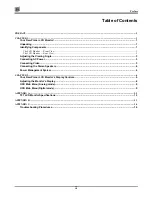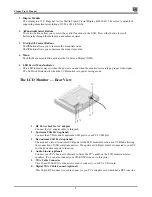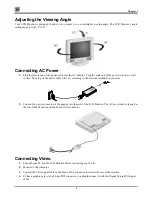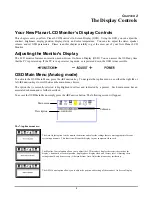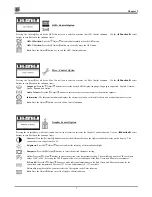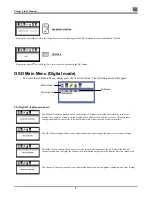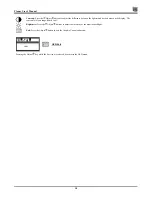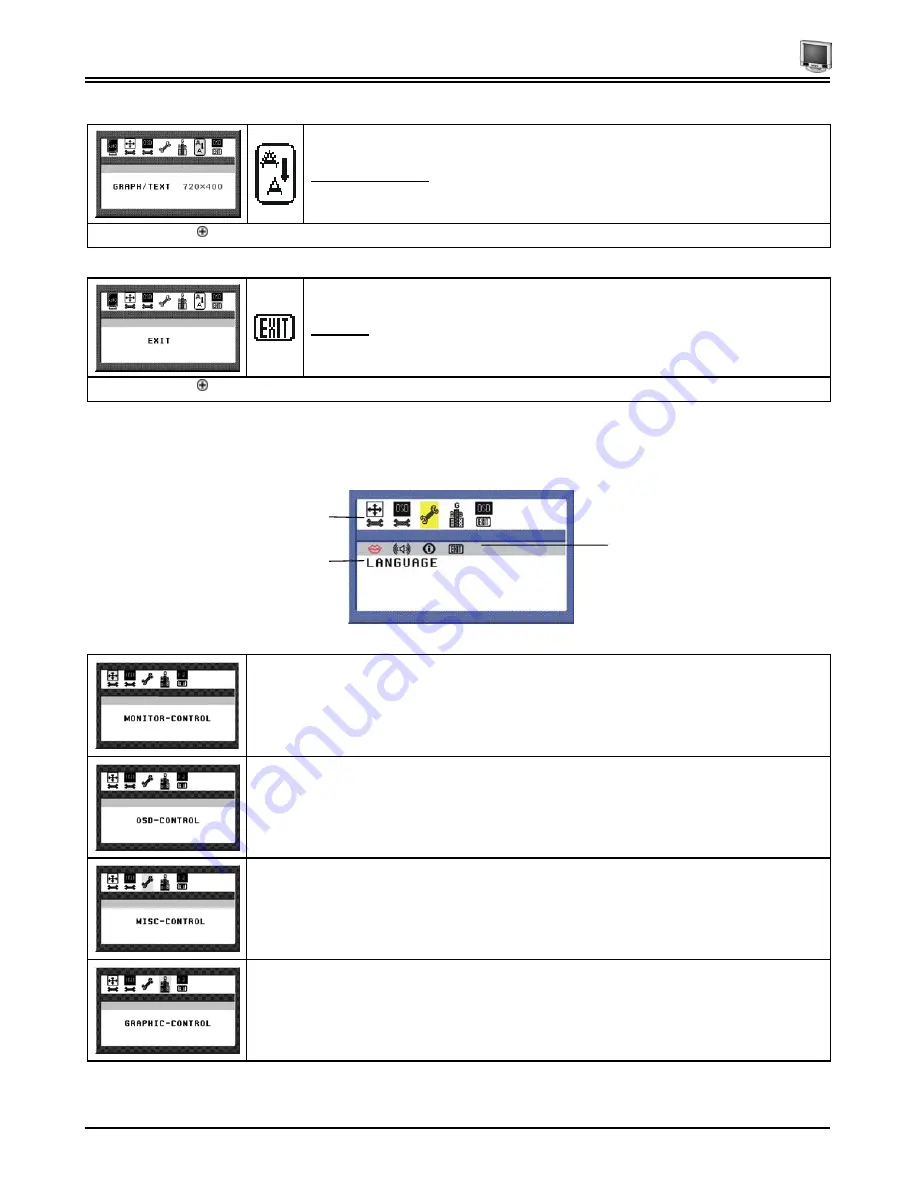
Planar User’s Manual
8
Graph/Text Option
Pressing the Adjust key while the Graph/Text icon is selected toggles the DOS resolution between 640x400 and 720x400.
OSD Exit
Pressing the Adjust key while the Exit icon is selected, deactivates the OSD menu.
OSD Main Menu (Digital mode)
To access the OSD Main Menu, simply press the
Function
button. The following screen will appear.
The Digital 5-topline menus are:
The Monitor-Control option allows you to adjust the LCD monitor’s display characteristics such as the
display’s horizontal or vertical position, display phase, display clock, and factory reset. Adjusting these
settings should only be necessary if the results from Auto-Adjust function are not satisfactory.
The OSD-Control option allows you to adjust the position and setting of the monitor’s On Screen Display.
The MISC-Control option allows you to select the desired text language of the OSD, adjust the monitor
speaker volume, and to display the current video information being sent to the monitor from your video card.
The Graphic-Control option allows you to adjust the display contrast, brightness, sharpness, and color settings.
Main menu
Submenu
Description
Summary of Contents for CT1744NU
Page 1: ...1 866 PLANAR 1 customerservice planar com CT1744NU Manual...
Page 2: ......
Page 6: ......