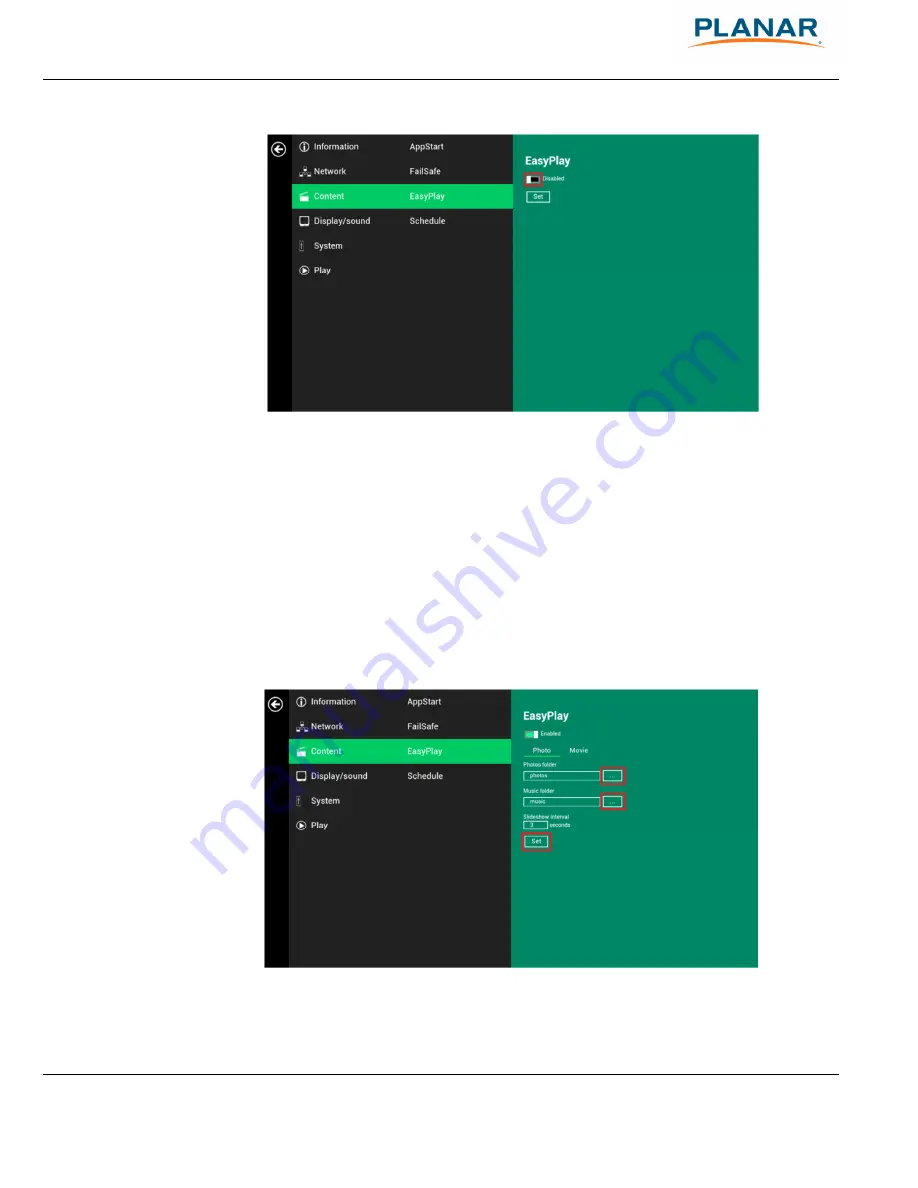
Planar ContentSmart MP70 User Manual
22
Figure 2.9.1
Configure Photo Mode:
1
Click on Photo for choosing photos and music. Click on the buttons as marked
in red below and select the directories for photos and music from the USB
drive.
2
Click
Set
button after selecting the directories.
Figure 2.9.2