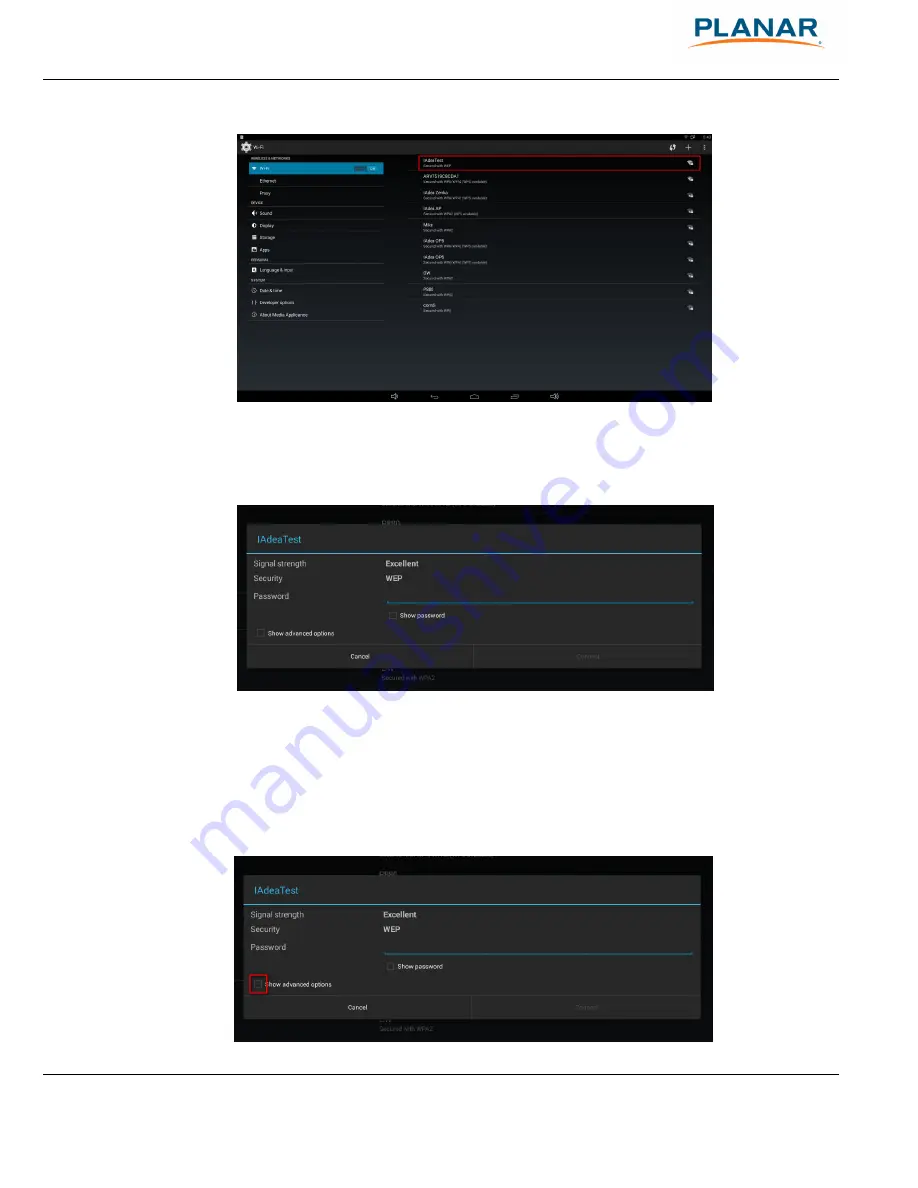
Planar ContentSmart MP70 User Manual
10
Figure 2.3.3
Click on the network ID to connect. If the network requires authentication, you will be asked to
provide a password.
Figure 2.3.4
2.3.2
Static IP – manually assign network IP
address
1
Check the box that says "Show advanced options"