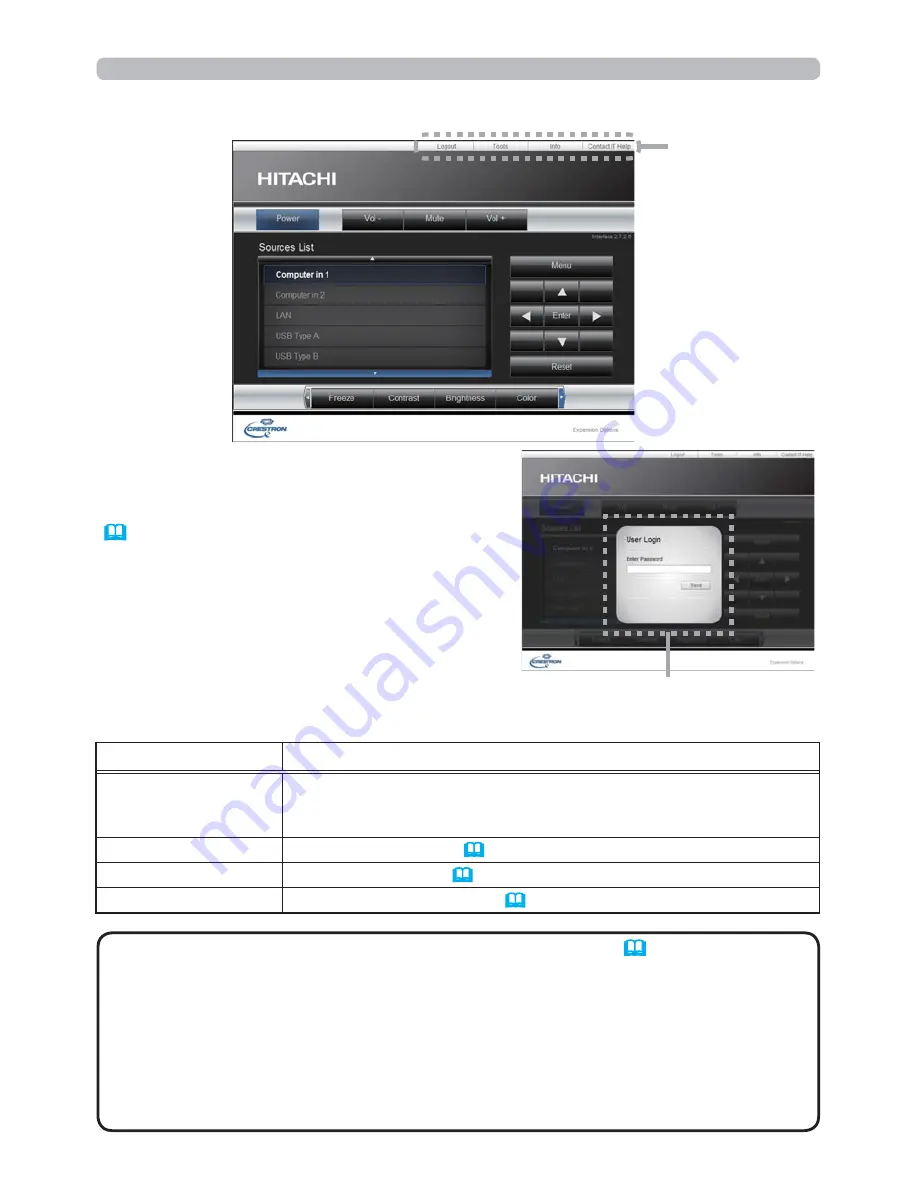
42
3. Web Control
7KH0DLQZLQGRZDVVKRZQDERYHLV
GLVSOD\HGDW¿UVW+RZHYHULI\RXKDYH
HQDEOHG8VHU3DVVZRUGRQWKH7RROVZLQGRZ
(
46
), a dialog prompting you to enter
the password as shown on the right will be
displayed, and no operation is enabled until
\RXKDYHHQWHUHGWKHSDVVZRUG$IWHUHQWHULQJ
the preset password, the dialog disappears
and the Main window will be displayed.
As shown below, you can open a window by
clicking the corresponding tab at the top right
of the window.
,I
Crestron e-Control
in the
Network Settings
(
21
) is set to
'LVDEOH&UHVWURQH&RQWURO
®
cannot be used to operate the projector. Enable
&UHVWURQH&RQWURODQGFORVHWKHZHEEURZVHU1H[WUHVWDUWWKHZHEEURZVHU
IROORZHGE\HQWHULQJWKHSURMHFWRUV,3DGGUHVV
2QO\(QJOLVKLVVXSSRUWHGRQ&UHVWURQH&RQWURO
®
.
,IWKHFRQQHFWLRQLVWHUPLQDWHGWKH/RDGLQJVFUHHQZLOODSSHDU&KHFNWKH
connection between the projector and the computer, then return or refresh the
Web page.
NOTE
3.2 Crestron e-Control
®
8VHU3DVVZRUGGLDORJ
Tab
Tab
'HVFULSWLRQ
Logout
/RJVRXWIURPH&RQWURO
®
.
7KLVWDEDSSHDUVRQO\ZKHQ8VHU3DVVZRUGRIWKH7RROVZLQGRZLV
enabled.
Tools
Opens Tools window (
45
).
Info
Opens Info window (
47
).
Contact IT Help
2SHQV+HOS'HVNZLQGRZ
(
48
).
















































