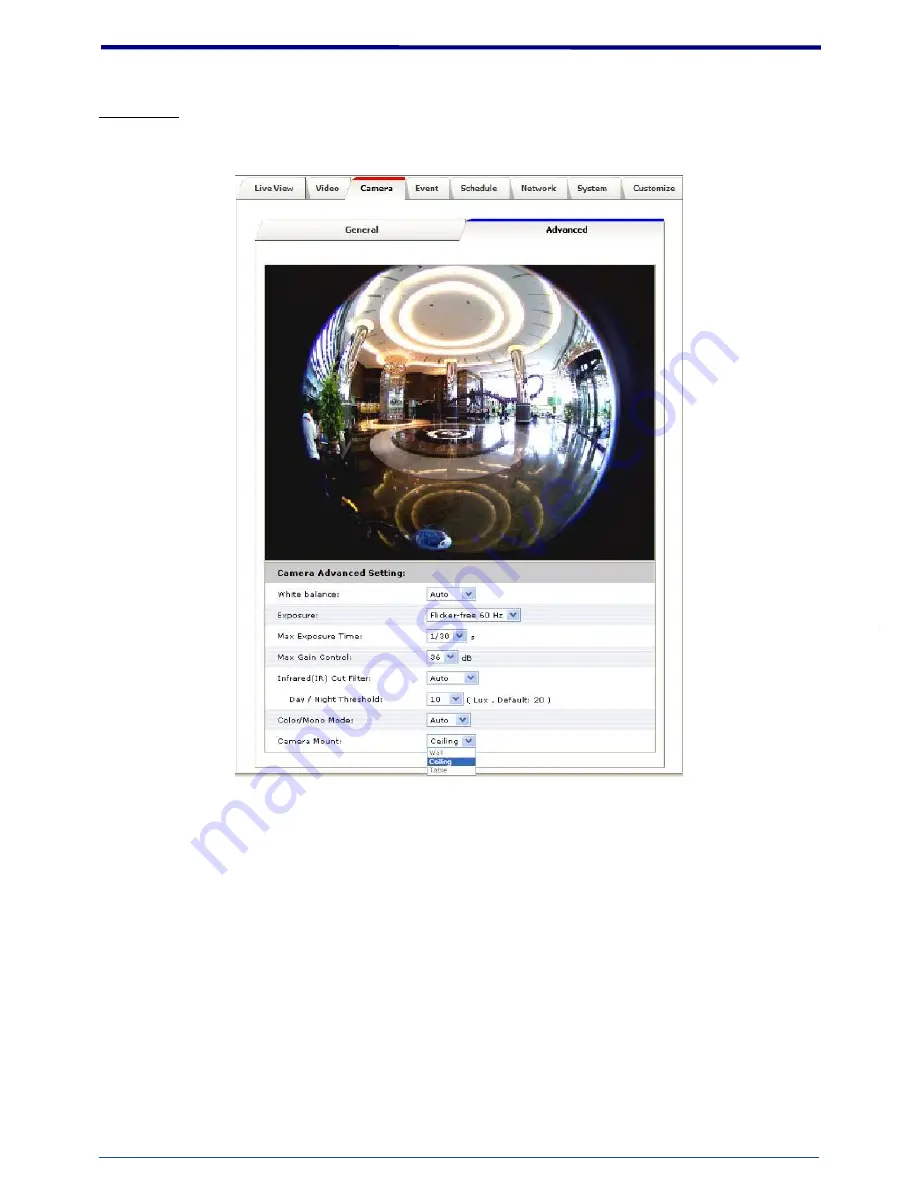
PD637 User’s Manual
25
25
Advanced
White balance:
Adjustment to compensate for different environments in terms of light source, user can
choose auto/hold/sunny/cloudy /indoor so that PD637 can determine the correct color compensation due
to different light environment. Be noted that hold indicate that the parameter will apply default setting.
Exposure:
Anti-flicker setting for image sensor to fit the frequency of light (power) source. For instance,
the power frequency is 50Hz for most European countries, while 60Hz is typically for US. This setting is
therefore regionally different.
Note: Default setting is 50Hz
Max Exposure Time:
Referring to the shutter speed.
Max Gain Control:
The amplification factor for the incoming light.
Summary of Contents for PD637
Page 11: ...PD637 User s Manual 10 10 7 Click the Batch Device Setting to set several devices...
Page 24: ...PD637 User s Manual 23 23 3 Camera General...
Page 29: ...PD637 User s Manual 28 28 3 Quad view 4 Quad with source view 5 Double view 6 Triple view...
Page 31: ...PD637 User s Manual 30 30 4 Event...
Page 45: ...PD637 User s Manual 44 44 7 System Information Lists System and Network configurations...
















































