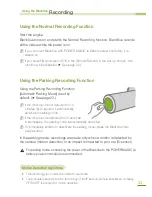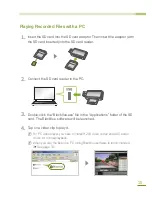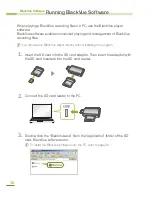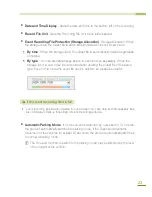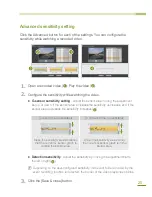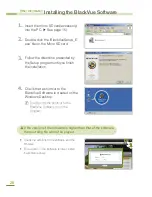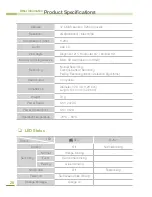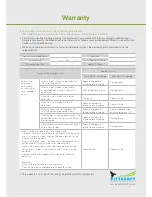22
BlackVue Software
Configuring Your BlackVue Set-up
1
Time Zone
SelectXtheXtimeXzoneXwhereXyouXareXusingXtheXBlackVue.XThisXsettingXisXusedXforXtheX
timeXinformationXforXrecordedXfiles.
2
Image Setting
X
X
Image Quality
:XSetXtheXimageXqualityXforXrecordedXfiles.XTheXhigherXtheXimageXquality,X
theXlargerXtheXfile.
X
X
Frame Rate
:XXSetXtheXframeXrateXforXrecordedXfiles.
X
X
Brightness
:XControlsXtheXbrightnessXofXtheXrecording.
3
ETC
X
X
LED On
:XAllowsXyouXtoXselectivelyXturnXLEDsXonXorXoff.X
X
X
Voice Alarm
:XTheXBlackVueXproductXplaysXvoiceXmessagesXduringXcertainXevents.X
ThisXoptionXallowsXyouXtoXselectivelyXenable/disableXtheXvoiceXmessages.X
X
X
Alarm Volume
:XAllowsXyouXtoXadjustXtheXvolumeXofXtheXvoiceXmessages.
X
X
AV Out Option
:XSelectXtheXvideoXoutputXoption.
4
Recording Setting
X
X
Normal Record
•X
Normal Record On
:XRecordsXallXsituationsXwhileXyouXareXdriving.
•X
Normal Record Off
:XRecordsXonlyXtheXsituationsXforXEventXRecordingXandXParkingX
RecordingX(ParkingXmodeXonly).
X
X
Voice Record
:XSelectXwhetherXtoXuseXtheXVoiceXRecordingXfunction.
Summary of Contents for BlackVue DR350
Page 1: ...www pittasoft com DR350 User manual Ver 3 70...
Page 2: ......