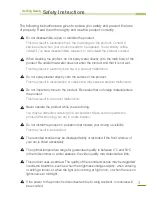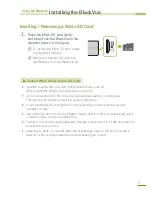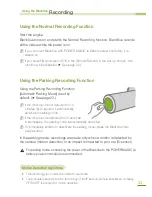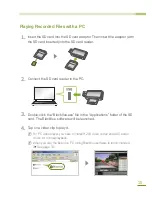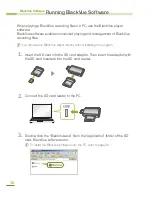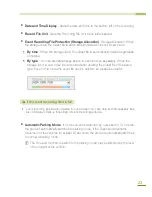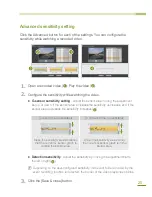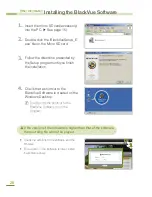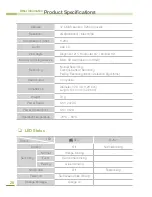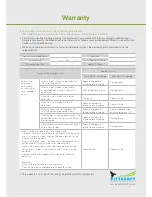16
BlackVue Software
Running BlackVue Software
When playing a BlackVue recording file on a PC, use the BlackVue player
software.
BlackVue software enables convenient playing and management of BlackVue
recording files.
X
N
YouXcanXuseXtheXBlackVueXplayerXdirectlyXwithoutXinstallingXtheXprogram.
1.
Insert the SD card into the SD card adaptor. Then insert the adaptor (with
the SD card inserted) into the SD card reader.
2.
Connect the SD card reader to the PC.
3.
Double-click the “BlackVue.exe” file in the “Application” folder of the SD
card. BlackVue software runs.
X
N
ToXinstallXtheXBlackVueXsoftwareXontoXtheXPC,XreferXtoXpageX26.
XXXXXX
Summary of Contents for BlackVue DR350
Page 1: ...www pittasoft com DR350 User manual Ver 3 70...
Page 2: ......