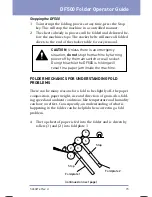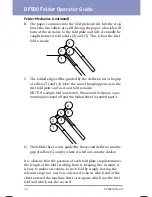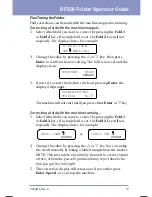DF500 Folder Operator Guide
3
SV40214 Rev. A
• Ensure there is no strain on the power cord where it be-
comes jammed between the equipment, walls or furniture.
• Be certain the area in front of the wall receptacle into which
the machine is plugged is free from obstruction.
• DO NOT remove covers. This machine cabinet serves to en-
close hazardous parts. If the machine has been dropped or
has oth er wise been stressed in any way, report it to your Pit-
ney Bowes Cus tom er Service Representative.
• To reduce the risk of fire and/or electrical shock, do not at-
tempt to disassemble this machine. If service is required,
contact your Pitney Bowes Customer Service Representative.
• To prevent overheating, do not cover the vent openings.
• All areas of the machine requiring disassembly or removal of
covers should be accessed only by your Pitney Bowes Cus-
tomer Service Representative.
• Read all instructions before attempting to operate the equip-
ment.
• Use this equipment only for its intended purpose.
In addition, follow any specific occupational safety and health
stan dards for your workplace or area.