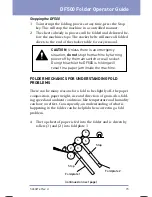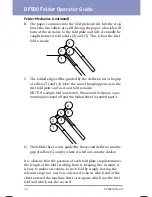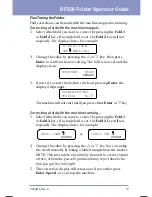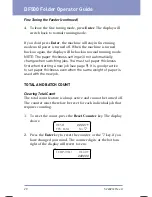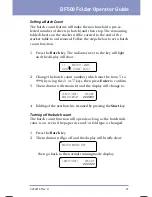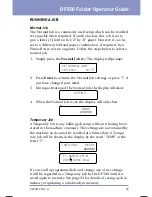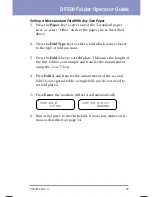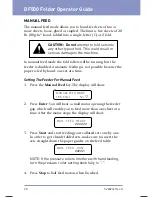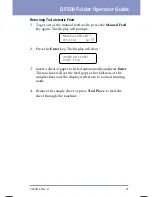DF500 Folder Operator Guide
16
SV40214 Rev. A
Folder Mechanics (continued)
B. The paper con tin ues into the fold plate until it hits the stop.
Since the two rollers are still driving the paper, a buckle will
form at the en trance to the fold plate and will, eventually, be
caught be tween fold rollers (2) and (3). This is how the first
fold is made.
C. The folded edge will be guided by the deflector into the grip
of rollers (3) and (4). Here the same thing happens as in the
first fold plate and a second fold is made.
NOTE: If a single fold is selected, the second fold plate is au-
to mat i cal ly closed off and the folded sheet is routed past it.
1
2
3
4
1
2
3
4
5
6
D. The folded sheet is now guided by the second deflector into the
grip of rollers (5) and (6) where it is fed out onto the stacker.
It is obvious that the position of each fold plate stop determines
the length of the fold resulting from it. Keeping this in mind, it
is easy to make corrections to each fold by simply moving the
relevant stop in or out. You only need to know which end of the
sheet entered the machine first to recognize which was the first
fold and which was the second.