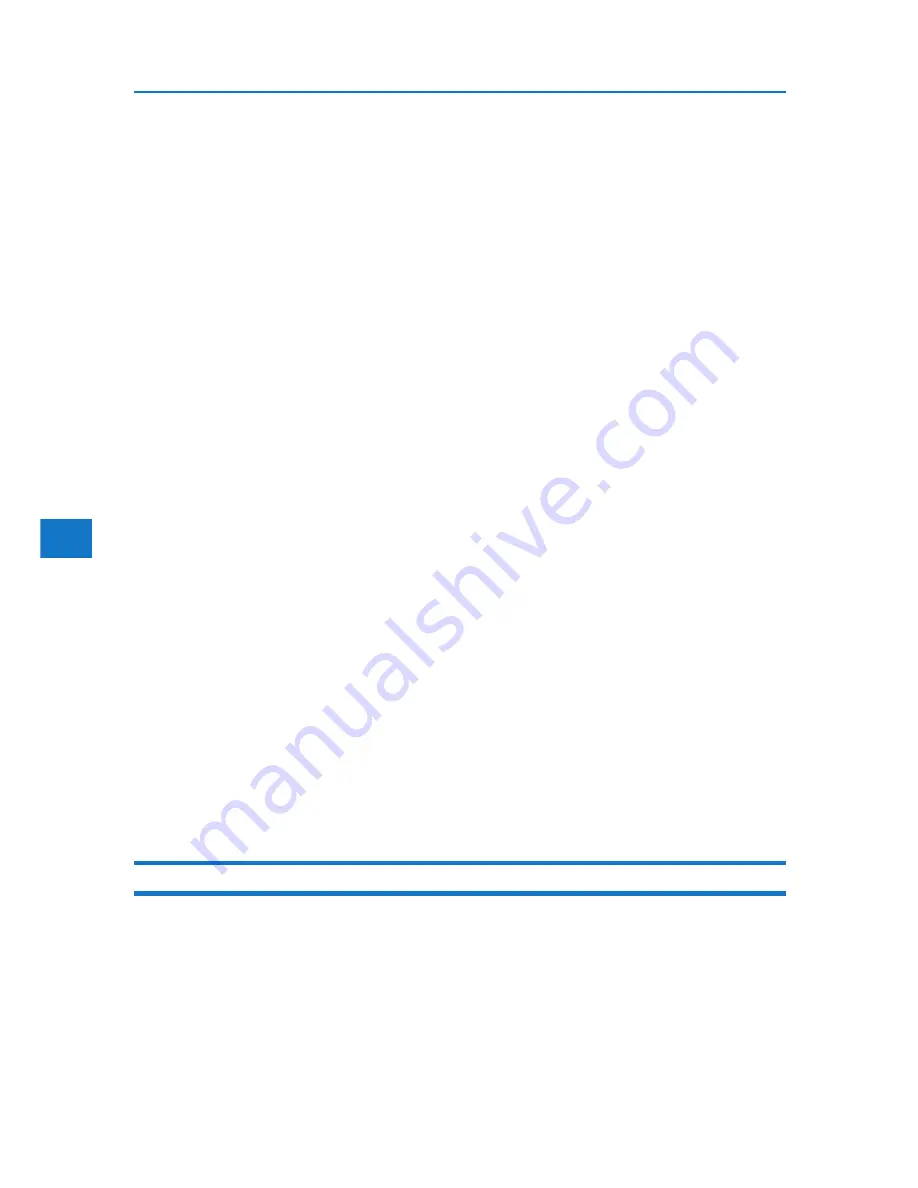
4
4. Monitoring and Configuring the Printer
• SMTP Authentication: Enable or disable SMTP authentication.
• SMTP Auth. E-mail Address: Enter the e-mail address.
• SMTP Auth. User Name: Enter the SMTP account name.
• SMTP Auth. Password: To set or change the password for SMTP AUTH.
• SMTP Auth. Encryption: Select whether to encrypt the password or not.
[Auto Select]: If the authentication method is PLAIN, LOGIN, CRAM-MD5, or
DIGEST-MD5.
[Active]: If the authentication method is CRAM-MD5 or DIGEST-
MD5. [Inactive]: If the authentication method is PLAIN or LOGIN.
3. Click [OK].
4. Click [Logout].
5. Quit Web Image Monitor.
POP before SMTP authentication
Select whether to log on to the POP3 server before sending e-mail.
1. In the menu area, click [E-mail].
2. Make the following settings:
• POP before SMTP: Enable or disable POP before SMTP.
• POP E-mail Address: Enter the e-mail address.
• POP User Name: Enter the POP account name.
• POP Password: To set or change the POP password.
• Timeout setting after POP Auth.: Enter the time available before connecting to the
SMTP server after logging on to the POP server.
3. Click [OK].
4. Click [Logout].
5. Quit Web Image Monitor.
Sending On-demand E-mail
To use on-demand e-mail notification, perform the following configuration tasks in Web Image Monitor.
1. In the menu area, click [E-mail].
2. Make the following settings:
• E-mail Notification E-mail Address: Enter the address using alphanumeric characters.
• Receive E-mail Notification: Specify whether to use on-demand e-mail notification.
• E-mail Notification User Name: Enter the administrator’s user name as the mail originator name.
136
Summary of Contents for DP50S
Page 2: ...4 ...
Page 14: ...16 ...
Page 46: ...48 ...
Page 57: ...2 BMF023S BMF024S BMF019S BMF020S 4 pages per sheet Frequently Used Print Methods 59 ...
Page 72: ...2 74 ...
Page 78: ...3 80 ...
Page 207: ...MEMO 209 ...
Page 208: ...MEMO 210 GB GB EN USA G189 6635 ...
Page 209: ...Copyright 2012 ...
Page 210: ...EN USA GB GB Model No G189 6635 Software Guide ...






























